Microsoft Office Alternatives: Free Suites & Online Tools
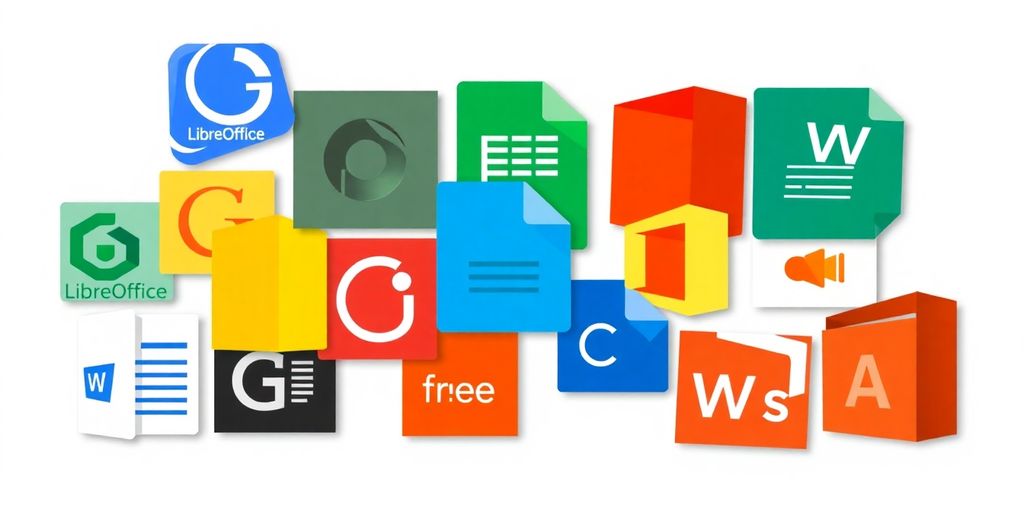
If you’re looking for ways to ditch Microsoft Office but still need solid office tools, you’re in luck. There are plenty of free alternatives out there that can handle everything from word processing to spreadsheets. This article will cover some of the best options available, whether you prefer downloadable software or online tools. Let’s explore these Microsoft Office alternatives: free suites and online tools that won’t break the bank.
Key Takeaways
- There are many free office suites available that mimic Microsoft Office’s features.
- Open source options like LibreOffice and Apache OpenOffice offer robust functionality without the cost.
- Cloud-based tools like Google Workspace and Zoho allow for easy collaboration and access from anywhere.
- Mobile apps for Android and iOS provide flexibility for working on the go.
- Understanding different pricing models helps you choose the right tool for your needs.
Exploring Free Office Suites
Let’s be real, not everyone wants to shell out cash for Microsoft Office. Luckily, there are some solid free alternatives out there. These suites aim to provide the core functionality you need without costing you a dime. It’s all about finding the right fit for your workflow and needs.
Comprehensive Features
When we talk about comprehensive features, we’re looking at whether these free suites can actually handle your day-to-day tasks. Can they open and edit common file types? Do they have the tools you need for writing, spreadsheets, and presentations? It’s not just about having the basics, but also about having enough depth to get real work done. For example, FreeOffice is free for both personal and business use.
Here’s a quick rundown of features you might expect:
- Word processing with various formatting options
- Spreadsheet software with formulas and charting
- Presentation software with templates and animations
User-Friendly Interfaces
No one wants to spend hours trying to figure out how to use a new program. A user-friendly interface is key. The best free office suites have intuitive layouts and clear menus. This makes it easier to find the tools you need and get started right away. It’s about minimizing the learning curve and maximizing productivity.
Compatibility with Microsoft Formats
Compatibility is a big deal. You need to be able to open, edit, and save files in Microsoft Office formats like .docx, .xlsx, and .pptx. Otherwise, you’re going to run into problems when sharing documents with others. The ability to work with these formats seamlessly is a must-have for any free office suite that wants to be taken seriously.
It’s important to test the compatibility yourself. Try opening some of your existing documents in the free suite to see how well they render. Pay attention to formatting, fonts, and images to make sure everything looks as it should.
Top Open Source Alternatives
LibreOffice Overview
LibreOffice is a powerhouse when it comes to free office suites. It’s a direct descendant of OpenOffice, and it’s packed with features that rival even the big names in the industry. I remember when I first switched over; I was surprised at how smoothly it handled my old .docx files. It’s got everything you’d expect: Writer (for documents), Calc (for spreadsheets), Impress (for presentations), Draw (for vector graphics), Base (for databases), and Math (for formula editing). Plus, it’s constantly being updated by a dedicated community, so you know it’s staying current. It’s also the default suite for most Linux distros, which is a nice bonus if you’re into that sort of thing.
Apache OpenOffice Features
Apache OpenOffice is another solid contender in the open-source arena. It’s been around for ages, and it’s still a viable option for many users. While it might not get as many updates as LibreOffice, it’s still a reliable suite with a loyal following. It includes similar applications to LibreOffice, such as Writer, Calc, Impress, Draw, and Base. One of the things I appreciate about OpenOffice is its stability; it’s less prone to crashing or glitching than some other suites I’ve tried. It’s a great choice if you want something that’s simple and straightforward.
Benefits of Open Source Software
Open source software offers a bunch of advantages, especially when it comes to office suites. First off, it’s free! You don’t have to worry about subscription fees or licensing costs. Second, it’s transparent. The code is open for anyone to view, modify, and distribute. This means that the software is constantly being improved by a community of developers. Third, it’s often more secure than proprietary software, because vulnerabilities are quickly identified and patched by the community. Finally, it’s customizable. You can tweak the software to fit your specific needs.
Switching to open source software can seem daunting at first, but the benefits are well worth the effort. Not only will you save money, but you’ll also be supporting a community-driven project that values transparency and collaboration.
Cloud-Based Productivity Tools

Cloud-based productivity tools have really changed how we work, especially with remote teams becoming more common. Instead of being tied to a specific computer with installed software, you can access your documents and applications from pretty much anywhere with an internet connection. It’s all about accessibility and ease of use.
Google Workspace Essentials
Google Workspace is a big player in this area. It’s known for its collaborative features and simple interface. You get access to apps like Docs, Sheets, and Slides, which are similar to Microsoft Office apps. The big advantage is that everything is stored in the cloud, so you don’t have to worry about saving files constantly, and multiple people can work on the same document at the same time. It’s pretty handy for group projects or when you need quick feedback from colleagues. Google Workspace is a solid choice if you’re already invested in the Google ecosystem.
Zoho Office Suite Overview
Zoho Office Suite is another option that’s worth checking out. It’s got a range of apps for word processing, spreadsheets, presentations, and more. What’s cool about Zoho is that it’s designed with businesses in mind, so it has features for customer relationship management (CRM) and project management. It’s a good pick if you’re looking for a suite that can handle more than just basic office tasks. Zoho also offers different pricing plans, so you can choose one that fits your budget and needs. It’s a good alternative if you want something more business-focused than Google Workspace.
Collaboration Features in the Cloud
Cloud-based suites really shine when it comes to collaboration. Here are some key features:
- Real-time editing: Multiple people can work on the same document simultaneously, seeing each other’s changes as they happen.
- Document sharing: It’s easy to share documents with others, whether they’re inside or outside your organization. You can control who has access and what they can do (view, edit, comment).
- Version history: You can track changes made to a document over time and revert to earlier versions if needed. This is super helpful if someone accidentally messes something up.
Cloud-based productivity tools are not without their drawbacks. Internet connectivity is a must, and security concerns are always present when storing data in the cloud. However, the benefits of accessibility, collaboration, and ease of use often outweigh these concerns for many users.
Mobile Office Solutions
These days, who isn’t working on the go? I know I am. It’s all about having the right tools at your fingertips, no matter where you are. Mobile office solutions have really stepped up their game, offering more than just basic document viewing. Let’s take a look at what’s out there.
Best Apps for Android
Android users have a ton of options. You’ve got the big names like Microsoft Office and Google Workspace, of course. But there are also some really cool alternatives. I’ve been playing around with WPS Office lately, and it’s surprisingly good. It’s got a clean interface and handles most file types without a problem. Another one to check out is OfficeSuite; it’s been around for a while and is pretty reliable. The best app really depends on what you need it to do.
- Microsoft Office: Solid integration with OneDrive and other Microsoft services.
- Google Workspace: Great for real-time collaboration, especially if you’re already in the Google ecosystem.
- WPS Office: A feature-rich, free option with good compatibility.
iOS Office Alternatives
Apple users aren’t left out in the cold either. While Pages, Numbers, and Keynote are solid choices, sometimes you need something different. I’ve found that Microsoft Office works really well on iOS, especially if you’re already paying for a Microsoft 365 subscription. There’s also Polaris Office, which is a decent free option. Compatibility is key here, so make sure whatever you choose plays nice with the file types you use most often.
I remember when mobile office apps were clunky and unreliable. Now, they’re almost as good as their desktop counterparts. It’s amazing how far technology has come.
Cross-Platform Functionality
If you’re like me and switch between devices all the time, cross-platform functionality is a must. I need to be able to start a document on my laptop, tweak it on my tablet, and then send it from my phone. Apps like Microsoft Office and OnlyOffice review are great for this because they sync across devices seamlessly. You can also use cloud-based solutions like Google Workspace, which are accessible from any device with a web browser. The key is to find something that fits your workflow, no matter what device you’re using.
Here’s a quick comparison of cross-platform availability:
| App | Android | iOS | Windows | macOS | Web | Linux |
|---|---|---|---|---|---|---|
| Microsoft Office | Yes | Yes | Yes | Yes | Yes | No |
| Google Workspace | Yes | Yes | Yes | Yes | Yes | Yes |
| OnlyOffice | Yes | Yes | Yes | Yes | Yes | Yes |
Comparing Pricing Models
It’s easy to get lost in the world of office suites when you start thinking about how much they cost. Some are free, some want a monthly fee, and others are a one-time purchase. Let’s break down what you should think about before you decide.
Free vs. Paid Options
Free office suites are great if you’re on a budget or just need basic features. Think of LibreOffice or even Google Docs. They usually cover your word processing, spreadsheets, and presentations without costing anything. However, they might lack some of the advanced features or support you’d find in paid options. Paid suites, like Microsoft 365, usually offer more robust features, better customer support, and extra perks like cloud storage. The best choice depends on your needs and how much you’re willing to spend.
Freemium Models Explained
Lots of online tools use a "freemium" model. This means you get a basic version for free, but you have to pay to unlock extra features or remove limitations. For example, you might get a certain amount of cloud storage for free, but need to pay for more. Or, you might be limited to a certain number of documents you can create. It’s a good way to try out a service before committing, but it’s important to understand what you’re getting for free and what you’ll eventually have to pay for. Google’s Workspace – Business Starter plan details starts at $6/month.
Long-Term Cost Considerations
When choosing an office suite, think about the long game. A one-time purchase might seem cheaper upfront, but it could become more expensive if you need to upgrade to the latest version later on. Subscription models give you continuous updates and support, but the costs add up over time. Also, consider the cost of training or support if you or your team need help using the software. Here’s a few things to keep in mind:
- How often do you expect to upgrade?
- What are the ongoing support costs?
- Will the software integrate with other tools you use?
Picking the right pricing model is about balancing your budget with your needs. Don’t just look at the initial price tag. Think about what features you really need, how long you plan to use the software, and what kind of support you might require. A little planning can save you money and frustration in the long run.
Collaboration and Sharing Capabilities
Real-Time Editing
Okay, so real-time editing is a big deal these days. It’s not just about seeing someone else’s cursor move around a document. It’s about actually working together at the same time, no matter where you are. Think Google Docs, but across all sorts of office suites. It’s pretty standard now, but the quality can vary. Some platforms handle multiple users smoothly, while others get a bit laggy when too many people are editing at once. It’s worth testing this out if you plan on having several people collaborating frequently.
Document Sharing Features
Sharing documents used to be such a pain, right? Emailing attachments back and forth, dealing with version control… nightmare. Now, most office suites have built-in sharing features that make things way easier. You can usually set permissions, so you control who can view, comment, or edit. Plus, a lot of them integrate with cloud storage services, so you can share a link instead of sending a huge file. This simplifies the whole process and reduces the risk of losing track of changes.
Integration with Other Tools
It’s rare that you’re only using an office suite. Most people have a bunch of other tools they rely on, like Slack, Trello, or even just email. The best office suites play nice with these other tools. For example, you might be able to:
- Share documents directly to a Slack channel.
- Create tasks in Trello from within a document.
- Automatically send email notifications when a document is updated.
Integration is key. The more your office suite can connect with the other tools you use, the smoother your workflow will be. It’s all about reducing friction and making it easier to get things done.
Here’s a quick look at how some suites handle integrations:
| Suite | Integration Examples |
|---|---|
| Google Workspace | Google Calendar, Gmail, Google Drive, and many others. |
| Zoho Office | Zoho CRM, Zoho Projects, and other Zoho apps. |
| LibreOffice | Limited native integrations, but supports extensions. |
User Experience and Interface Design

Intuitive Navigation
When you’re picking an office suite, how easy it is to get around matters a lot. No one wants to spend hours trying to find a basic function. A good suite should have menus and toolbars that make sense, so you can quickly find what you need without a ton of clicking. Think about it: clear icons, logical menu placement, and maybe even a search bar to find features fast. If you can’t figure out how to do something without looking it up, that’s a bad sign.
Customization Options
Everyone works a little differently, so being able to tweak your office suite is a big plus.
- Being able to change the look and feel.
- Setting up your own shortcuts.
- Arranging toolbars to fit your workflow.
These things can really speed things up. Some suites let you go pretty deep with customization, while others keep it simple. It’s all about finding what works best for you. If you like having things just so, look for a suite with lots of options.
Accessibility Features
Accessibility is super important. Office suites should be usable by everyone, no matter their abilities. This means things like:
- Screen reader compatibility.
- Adjustable font sizes and colors.
- Keyboard navigation.
It’s easy to overlook accessibility if you don’t need it yourself, but it can make a huge difference for other users. A truly good office suite makes sure everyone can use it effectively.
If you need these features, make sure to check that the suite you’re considering has them and that they work well.
Wrapping It Up
In conclusion, there are plenty of solid alternatives to Microsoft Office that won’t cost you a dime. Whether you need something for personal use or for your business, options like Google Workspace, LibreOffice, and FreeOffice can get the job done. They offer many of the same features as Microsoft Office, and often with a more user-friendly experience. Sure, you might run into some hiccups when sharing files across different platforms, but most of these tools handle common formats pretty well. So, if you’re looking to save some cash or just want to try something new, give these alternatives a shot. You might find that they fit your needs just as well, if not better, than Microsoft Office.
Frequently Asked Questions
What are some free alternatives to Microsoft Office?
There are several free options like LibreOffice, Apache OpenOffice, and FreeOffice that you can use instead of Microsoft Office.
Can I use these alternatives on my phone?
Yes, many alternatives like Google Workspace and Zoho Office have mobile apps for both Android and iOS.
Do these alternatives work with Microsoft file formats?
Most free office suites can open and save files in Microsoft formats like DOCX, XLSX, and PPTX.
Are open-source office suites safe to use?
Yes, open-source software is generally safe and is often reviewed by many users, which helps keep it secure.
What is the main benefit of using cloud-based office tools?
Cloud-based tools allow you to access your documents from anywhere and make it easy to collaborate with others in real time.
Are there any costs involved with these alternatives?
Many alternatives are free, but some may offer premium features for a fee or have freemium models where basic use is free.
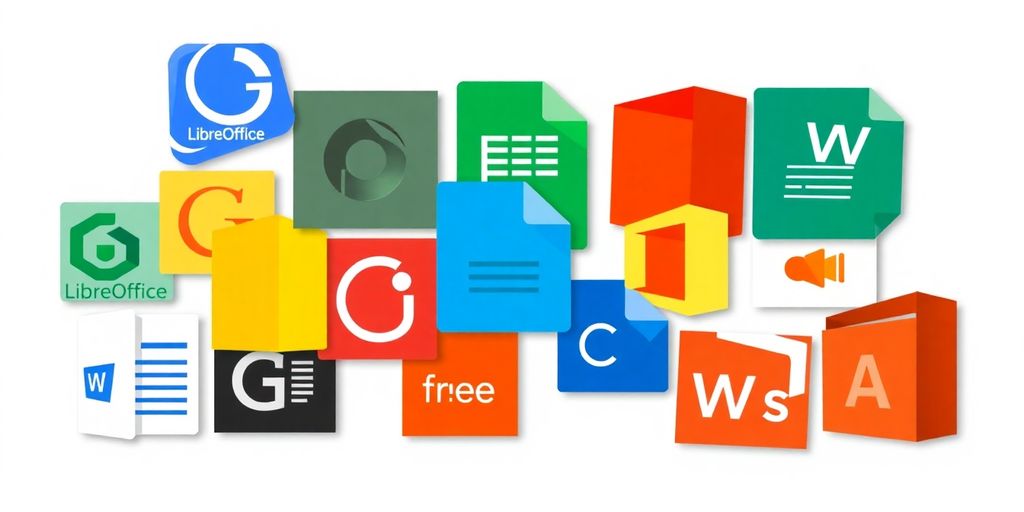




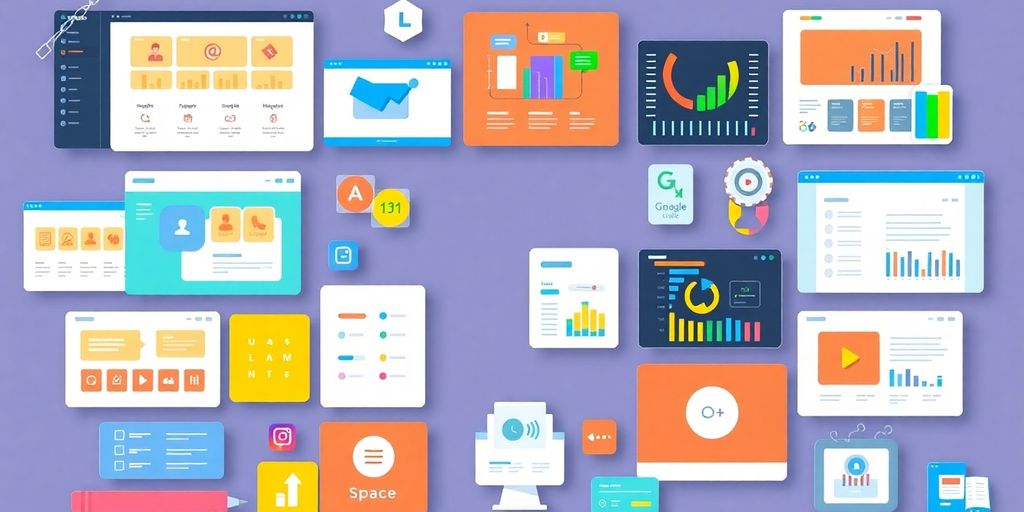
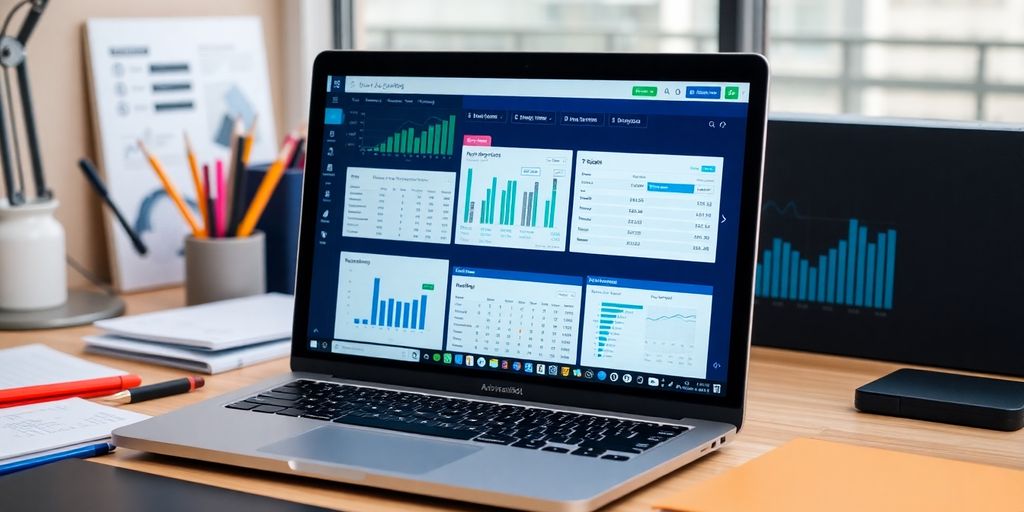

Responses