Figma Alternatives: Collaborative Design Tools for Teams

Figma is a well-known tool in the design world, especially for teams working together on user interfaces. Its real-time collaboration and ease of use make it a favorite. But it’s not the only game in town. There are several alternatives that might be a better fit for your team’s specific needs or budget. In this article, we’ll look at some great options that can help improve your design process and team collaboration.
Key Takeaways
- Figma is popular for its real-time collaboration, but other tools offer unique features.
- Evaluate your team’s specific needs before choosing a design tool.
- Consider how well the tool integrates with your current workflow.
- Budget is important; some alternatives are more affordable than Figma.
- Look for tools that can grow with your team as it expands.
Understanding Figma’s Core Features
Figma has really shaken up the design world with its web-based platform that allows teams to work together in real time. It’s known for being easy to use and having powerful design features, letting designers create, prototype, and get feedback all in one place. But what makes Figma so popular?
Real-Time Collaboration
Figma’s real-time collaboration is a game-changer. Multiple team members can work on the same design at the same time, seeing each other’s changes live. This is super helpful for remote teams or even teams in the same office who want to avoid version control headaches. It’s like Google Docs, but for design. This feature alone has made it a favorite for many.
User-Friendly Interface
Figma’s interface is pretty straightforward, which makes it easy for designers of all skill levels to pick up. It doesn’t take long to get the hang of the basics, and there are plenty of resources available if you get stuck. Ease of use is a big factor in why so many people have switched to Figma. It just feels intuitive.
Extensive Plugin Ecosystem
Figma has a huge library of plugins that can extend its functionality and automate parts of the design process. Need to integrate with another tool? There’s probably a plugin for that. Want to automate a repetitive task? There’s likely a plugin for that too. This plugin ecosystem is one of Figma’s biggest strengths, allowing users to customize the tool to fit their specific needs.
Figma’s core features have made it a go-to choice for many design teams. However, it’s not the only option out there, and other tools may be a better fit depending on your specific needs and workflow.
Evaluating Team Collaboration Needs
Before jumping into Figma alternatives, it’s important to really think about what your team actually needs. What works for one team might be a disaster for another. It’s not just about finding a tool with cool features; it’s about finding one that fits your team’s unique way of working. Let’s break down some key areas to consider.
Assessing Remote Work Dynamics
Remote work is here to stay, but it comes with its own set of challenges. Think about how your team communicates, shares files, and gives feedback when they’re not in the same room. Do you rely heavily on real-time collaboration, or is asynchronous communication more your style? Some tools are better suited for one than the other. Also, consider time zone differences and internet reliability. A tool that requires a constant, stable connection might not work for everyone. For example, alternatives to ChatGPT might offer better offline capabilities.
Identifying Required Features
Make a list of the must-have features. Don’t just focus on design-specific tools. Think about the entire workflow. Do you need advanced prototyping capabilities? What about version control? Integration with other tools like Slack or Jira? Some teams might need specialized features that Figma doesn’t focus on. Consider features like:
- Real-time co-editing
- Comment threads and feedback tools
- Task management and assignment
- Integration with project management software
- Screen sharing and video conferencing
It’s easy to get caught up in the bells and whistles of a new tool, but it’s more important to focus on the core features that will actually improve your team’s workflow. Don’t pay for features you won’t use.
Understanding Team Roles
Design teams aren’t just designers anymore. You’ve got project managers, developers, content strategists, and stakeholders all involved in the process. Each role has different needs and expectations. A tool that works great for a designer might be confusing or frustrating for a project manager. Consider how each team member will interact with the tool and make sure it meets their needs. Think about things like:
- Access levels and permissions
- Ease of use for non-designers
- Integration with development workflows
- Feedback mechanisms for stakeholders
Here’s a simple table to help you map out team roles and their needs:
| Role | Needs |
|---|---|
| Designer | Advanced design tools, prototyping, version control |
| Project Manager | Task management, progress tracking, communication |
| Developer | Integration with code repositories, design specs, asset export |
| Content Strategist | Collaboration on text elements, content review, accessibility checks |
| Stakeholder | Easy access to designs, feedback tools, clear communication |
Key Considerations for Tool Selection
Integration with Existing Tools
It’s important to think about how well a new design tool will play with the software you already use. A smooth integration can save time and reduce headaches. Does it connect easily with your project management software, code repositories, or communication platforms? If you’re using Adobe products, something like Adobe XD might be a good fit. If not, you’ll want to make sure the tool you choose can export files in formats that are compatible with your current workflow. For example, if your team relies heavily on Slack, a design tool with Slack integration could streamline communication and feedback.
Budget and Cost Analysis
Cost is always a factor. It’s not just about the initial price tag; you need to consider the long-term costs, including subscription fees, training, and potential add-ons. Some tools offer different pricing tiers based on the number of users or features, so it’s important to choose a plan that aligns with your team’s needs and budget. Don’t forget to factor in the cost of switching tools, such as the time it takes to learn a new interface and migrate existing projects. Here’s a simple table to illustrate potential costs:
| Tool | Monthly Cost (per user) | Additional Costs |
|---|---|---|
| Tool A | $15 | Plugins, training |
| Tool B | $25 | Support, advanced features |
| Tool C | $10 | Limited storage, fewer features |
Choosing a design tool isn’t just about the features it offers; it’s about finding a solution that fits your team’s budget and provides a good return on investment. Consider whether the tool’s capabilities justify its cost, and look for opportunities to save money without sacrificing essential functionality.
Scalability for Growing Teams
Think about the future. Will the design tool you choose be able to grow with your team? As your team expands, you’ll need a tool that can accommodate more users, larger projects, and increased complexity. Consider these points:
- User Limits: Does the tool have limitations on the number of users you can add?
- Storage Capacity: Will you run out of storage space as your projects grow?
- Feature Expansion: Can you easily upgrade to a higher tier with more features as your needs evolve?
It’s better to invest in a scalable solution upfront than to switch tools again later when your team outgrows its current platform. Look for a tool that offers flexible pricing plans and the ability to add or remove users as needed. Also, check if the tool regularly releases updates and new features, indicating that it’s actively being developed and improved. This ensures that the design excellence you seek will continue to be supported as your team and projects evolve.
Exploring Popular Figma Alternatives
Figma is a big deal in the design world, but it’s not the only option. Many teams are finding that other tools can actually fit their needs better, especially with Figma’s pricing changes and some features not quite hitting the mark for everyone. Let’s check out some popular alternatives that might just be a better fit for your team.
Miro for Interactive Collaboration
Miro is more than just a design tool; it’s a full-blown collaboration platform. Think of it as a digital whiteboard where your team can brainstorm, plan, and visualize ideas together. It’s great for workshops, strategy sessions, and any project that needs a lot of input from different people. While it might not have all the detailed design features of Figma, its strength lies in its ability to bring teams together in a really interactive way.
Sketch for Mac Users
If you’re a Mac user, Sketch is definitely worth a look. It’s been around for a while and has a dedicated following. It’s a native Mac app, which means it tends to be really fast and responsive. While it doesn’t have the same real-time collaboration features as Figma out of the box, there are plugins that can help with that. Plus, many designers just prefer the way Sketch handles vector graphics and its overall workflow.
Adobe XD for Comprehensive Design
Adobe XD is Adobe’s answer to Figma, and it’s a pretty solid one. If your team is already using other Adobe products like Photoshop or Illustrator, XD can be a natural fit. It integrates well with those tools, and it offers a comprehensive set of features for UI/UX design, prototyping, and collaboration. Plus, if you’re already paying for an Adobe Creative Cloud subscription, you might already have access to XD, making it a cost-effective option.
Choosing the right design tool really depends on what your team needs. Think about your workflow, your budget, and the specific features that are most important to you. Don’t be afraid to try out a few different options before making a decision.
Benefits of Using Alternative Design Tools
While Figma has become a design world mainstay, sticking only to one tool can limit your team’s potential. Exploring alternatives can bring some surprising advantages to the table. It’s not about replacing Figma entirely, but rather understanding what other tools offer and how they might fit into your workflow.
Enhanced Customization Options
One of the biggest draws of alternative design tools is the level of customization they provide. Some platforms let you tweak every little detail, from the interface to the specific features you use. This is a big deal if you have very specific needs that Figma’s plugins don’t quite cover. For example, you might find a tool that’s better suited for creating intricate animations or one that offers more control over typography.
Improved Offline Capabilities
Figma’s reliance on a constant internet connection can be a real pain, especially when working on the go or in areas with spotty service. Some alternative tools shine in this area, offering robust offline modes that let you keep working even without Wi-Fi. This can seriously boost productivity, especially for remote teams or those who travel a lot. It’s nice to know you can still get work done on a plane or during a power outage.
Diverse Pricing Models
Figma’s pricing structure might not be ideal for everyone, especially smaller teams or freelancers. Exploring alternatives opens you up to a wider range of pricing models, including one-time purchases, tiered subscriptions, and even free options with limited features. Finding a tool that fits your budget can free up resources for other important areas of your business. It’s all about finding the right balance between cost and functionality.
Switching to a new design tool isn’t just about finding something different; it’s about finding something that better fits your team’s unique needs and budget. It’s about being flexible and adaptable in a constantly changing design landscape.
Navigating the Transition to New Tools
Switching design tools can feel like moving houses. It’s exciting, but also a bit chaotic. You’ve got to pack up, transport everything, and then figure out where it all goes in the new place. The key is to plan and communicate effectively to minimize disruption.
Training and Onboarding Strategies
First, make sure everyone knows how to use the new tool. Don’t just assume people will figure it out. Offer training sessions, create tutorials, and assign mentors. A structured approach to training and onboarding is essential. Consider these steps:
- Start with the basics: Cover the core features first.
- Hands-on practice: Let people experiment with the tool in a safe environment.
- Ongoing support: Provide a way for people to ask questions and get help as they need it.
Managing Team Expectations
Be upfront about the reasons for the change and what you hope to achieve. Transparency is key. Not everyone will be thrilled about learning a new tool, so address their concerns and highlight the benefits. It’s also important to set realistic expectations about the timeline for the transition. It won’t happen overnight.
Remember that change can be unsettling. Acknowledge that there will be a learning curve and that it’s okay to make mistakes. Encourage open communication and provide a supportive environment.
Evaluating Tool Performance
Once you’ve made the switch, don’t just assume everything is working perfectly. Track key metrics to see if the new tool is actually improving your workflow. This could include things like:
- Project completion time
- Number of revisions
- Team satisfaction
Use this data to identify areas for improvement and make adjustments as needed. If the tool isn’t meeting your needs, don’t be afraid to re-evaluate. Here’s an example of how you might track performance:
| Metric | Before | After | Change |
|---|---|---|---|
| Project Completion Time | 10 days | 8 days | -20% |
| Number of Revisions | 5 | 3 | -40% |
| Team Satisfaction | 6/10 | 8/10 | +33% |
Regular check-ins and feedback sessions will help you fine-tune your approach and ensure that the new tool is a success. Consider using AI video generators to create training videos for your team.
Future Trends in Collaborative Design Tools
AI Integration in Design Processes
AI is poised to change how we design. Imagine tools that can suggest layouts, generate content, or even predict user behavior based on design choices. This isn’t just about automation; it’s about augmenting human creativity. We’re already seeing early examples, but the future holds much more sophisticated AI-driven design assistance. It will be interesting to see how designers adapt and integrate these technologies into their workflows. It’s not about replacing designers, but about making them more efficient and effective.
Emerging Tools and Technologies
The design world is constantly evolving, with new tools and technologies appearing all the time. Here are a few things to keep an eye on:
- No-code/low-code design platforms: These platforms allow non-designers to create interfaces and experiences, blurring the lines between design and development.
- VR/AR design tools: As virtual and augmented reality become more prevalent, tools for designing immersive experiences will become essential. data collaboration trends are also impacting this area.
- Decentralized design platforms: Blockchain technology could enable new models for collaboration and ownership in the design process.
The pace of innovation in design tools is only going to accelerate. Staying informed about these emerging technologies will be crucial for designers who want to remain competitive.
The Shift Towards User-Centric Design
User-centric design isn’t a new concept, but it’s becoming even more important. Designers are increasingly focused on understanding user needs and creating experiences that are truly valuable and enjoyable. This involves:
- More user research: Gathering data and insights about user behavior and preferences.
- Accessibility: Designing for users of all abilities.
- Ethical design: Considering the potential impact of design decisions on society.
Ultimately, the future of collaborative design tools is about empowering designers to create better experiences for everyone.
Wrapping Up: Finding the Right Fit for Your Team
In the end, picking the right design tool is all about what works best for your team. Figma is great, but it’s not the only game in town. There are plenty of alternatives that might fit your needs better, whether it’s for budget reasons, specific features, or just a different way of working together. Take the time to explore these options, think about how your team collaborates, and consider what features are most important to you. The right tool can really make a difference in how smoothly your design process goes and how well your team can create together.
Frequently Asked Questions
What are some good alternatives to Figma for design teams?
There are several alternatives to Figma like Miro, Sketch, and Adobe XD that cater to different design needs.
Can multiple people work on a design at the same time?
Yes, many design tools, including Figma, allow real-time collaboration where multiple users can edit the same design simultaneously.
Is Figma easy to learn for beginners?
Figma is designed to be user-friendly, making it accessible for beginners and experienced designers alike.
Are there free options available for design tools?
Yes, some design tools offer free plans or trials, allowing teams to explore their features before committing.
How do I choose the right design tool for my team?
Consider your team’s specific needs, such as collaboration style, budget, and required features when selecting a design tool.
What should I do if my team is transitioning to a new design tool?
Provide training, set clear expectations, and regularly evaluate the tool’s performance to ensure a smooth transition.



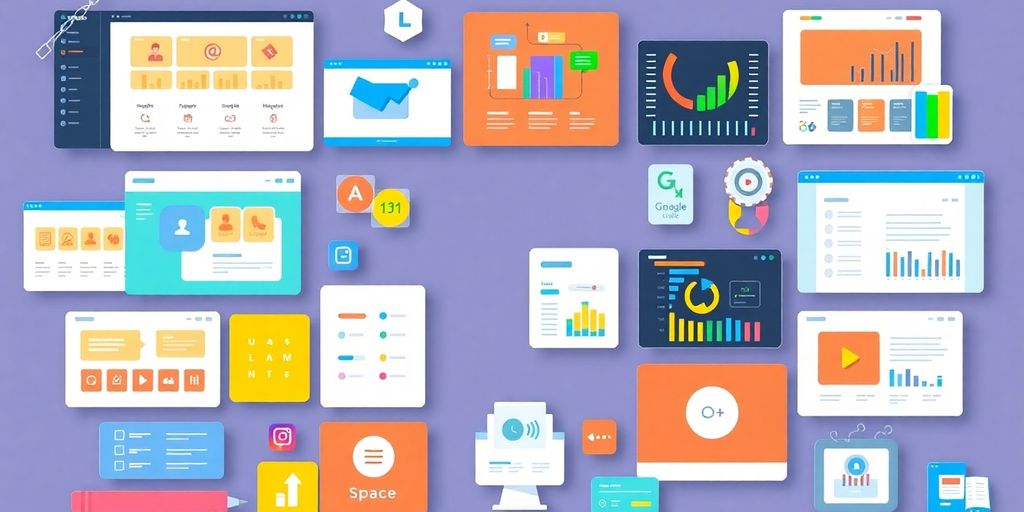




Responses