Evernote Alternatives: Note-Taking Apps for Every Need

Evernote was once the go-to app for note-taking, but with recent changes, many users are looking for alternatives that better fit their needs. If you’re on the hunt for a reliable note-taking app, you’ve got plenty of options to choose from. In this article, we’ll explore various Evernote alternatives that cater to different preferences and requirements, from minimalistic designs to robust features.
Key Takeaways
- NotePlan offers a unique approach to note-taking with its integration of tasks and calendars.
- Microsoft OneNote is great for users who want flexibility and seamless integration with Office products.
- Simplenote is perfect for those who prefer a straightforward, text-only note-taking experience.
- Notion stands out with its customizable templates and powerful collaboration tools.
- Joplin is an excellent choice for users who prioritize privacy, thanks to its open-source nature and encryption features.
Exploring NotePlan As An Alternative

If you’re looking for something different from Evernote, NotePlan might be worth a look. It’s got a different approach to note-taking, focusing on getting things done alongside your daily schedule. I’ve been playing around with it, and it’s got some interesting features.
Reimagining Note-Taking
NotePlan is designed around the idea of integrating your notes directly with your calendar and tasks. It uses Markdown, which is great for keeping your notes simple and portable. It’s not about fancy formatting; it’s about getting stuff done. I like that it keeps things simple.
Organizing Notes Effectively
NotePlan uses a system of daily notes and project notes. Daily notes are for your to-dos and meetings, while project notes are for bigger ideas. This separation helps keep things organized. It’s a different way of thinking about notes, but it can be pretty effective. Here’s a quick comparison:
| Feature | Daily Notes | Project Notes |
|---|---|---|
| Purpose | Daily tasks and schedule | Ongoing projects and information |
| Organization | Time-bound | Flexible |
| Best Use | Daily planning | Long-term projects |
Enhancing Team Collaboration
NotePlan has a feature called Teamspaces, which is designed for collaboration. You can share notes, assign tasks, and see everyone’s schedules in one place. It pulls in data from Apple Calendar and Google Calendar, which is super handy. It’s not as feature-rich as some dedicated collaboration tools, but it’s a nice addition.
NotePlan stores your data locally or in iCloud, giving you control over your privacy. This is a big plus for anyone concerned about where their data is stored. It’s a nice alternative to services that rely solely on cloud storage.
Microsoft OneNote Features And Benefits
Microsoft OneNote is a solid choice in the note-taking app world. It’s like a digital notebook, letting you organize your thoughts and ideas in a way that feels natural. It’s not just for typing; you can draw, clip things from the web, and even record audio. OneNote is often compared to other apps like Apple Notes, but it has its own unique strengths.
Integration With Microsoft Office
One of OneNote’s biggest advantages is how well it works with other Microsoft programs. If you’re already using Microsoft Office, like Word, Excel, and Outlook, OneNote fits right in. It makes it easy to move information between apps, which can really speed up your workflow. For example, you can easily insert an Excel spreadsheet into your notes or email a page directly from OneNote. This integration is a big time-saver for many users.
Flexible Note Organization
OneNote gives you a lot of freedom in how you organize your notes. You’re not stuck with a rigid structure. You can create notebooks, sections, and pages, and arrange them however you like. You can click web clipper anywhere on the page. This flexibility is great for people who like to customize their workspace.
- Notebooks: Use notebooks for broad categories, like
Simplenote: The Minimalist Choice
Simplenote is all about getting back to basics. If you’re feeling overwhelmed by feature-rich note-taking apps, this one might be a breath of fresh air. It focuses on text-only notes, making it a great option for those who want a distraction-free writing environment. It’s also completely free, which is a nice bonus.
Focus On Text-Only Notes
Simplenote excels at being a straightforward text editor. There are no fancy formatting options or the ability to embed images or other media. This limitation, however, is its strength. It allows you to focus solely on your thoughts and ideas without getting bogged down in design or layout. It’s perfect for drafting blog posts, journaling, or simply jotting down quick reminders. If you need a place to quickly capture ideas, Simplenote is a great choice.
Easy Synchronization Across Devices
One of the best things about Simplenote is how easily it syncs across all your devices. Whether you’re on your phone, tablet, or computer, your notes are always up-to-date. This makes it incredibly convenient for accessing your notes wherever you are. I’ve found this to be a huge time-saver, as I can start a note on my phone and finish it on my laptop without any hassle.
User-Friendly Interface
Simplenote’s interface is clean and intuitive. There’s not much to learn, which means you can start using it right away. The lack of clutter makes it easy to find what you’re looking for, and the search function is surprisingly powerful. It’s a great option for people who are new to note-taking apps or who simply prefer a more streamlined experience.
Simplenote is a great option if you want a simple, reliable, and free note-taking app. It may not have all the bells and whistles of other apps, but its focus on text-only notes and easy synchronization makes it a valuable tool for many people.
Notion: A Versatile Workspace
Notion is more than just a note-taking app; it’s a full-fledged workspace. It combines note-taking, project management, and database functionality into one platform. It’s like the Swiss Army knife of productivity tools. I remember when I first tried Notion, I was overwhelmed by the possibilities, but once I got the hang of it, I realized how powerful it could be.
Customizable Templates
One of Notion’s biggest strengths is its customizable templates. You can find templates for almost anything – project trackers, meeting notes, habit trackers, and even personal wikis. If you can’t find a template that fits your needs, you can easily create your own. It’s all about tailoring the workspace to your specific workflow. I’ve found that using templates saves me a ton of time and helps me stay organized.
Database Functionality
Notion’s database functionality is a game-changer. You can create databases for anything – tasks, contacts, ideas, and more. What’s cool is that you can view these databases in different ways – as tables, boards, calendars, or lists. This makes it easy to visualize your data and find what you need quickly. Plus, you can link databases together to create complex relationships between your information. If you need a collaborative tool, consider Coda as an alternative.
Collaboration Tools
Notion is built for collaboration. You can easily share pages and databases with your team and work together in real-time. You can also leave comments and feedback directly on pages, making it easy to communicate and stay on the same page. I’ve used Notion to collaborate on projects with remote teams, and it’s made the process so much smoother. Here are some of the collaboration features:
- Real-time editing
- Comment threads
- Shared workspaces
Notion is a great tool for teams that need a flexible and customizable workspace. It can take some time to learn, but once you get the hang of it, it can be a powerful tool for boosting productivity and collaboration.
Joplin: Open Source Note-Taking

You might find Joplin a good alternative, especially if you value privacy and like to customize things. It’s open-source, meaning you have the freedom to adjust how the app works. Joplin lets you take notes, organize them, and keep them synced across your devices. You get to decide where your data is stored, whether it’s Dropbox, your own server, or another service. It’s like having a digital notebook where you’re in complete control.
Joplin uses Markdown for editing, which is nice if you’re used to formatting with just plain text. It also offers end-to-end encryption, keeping your notes private and secure. You can still take advantage of web clipping, powerful search, and file attachments. It’s a pretty robust system, all things considered.
Okay, the interface isn’t quite as polished as some other options, and getting syncing set up definitely takes some extra know-how. However, Joplin is free and puts privacy at the forefront. If you’re okay with a bit of a learning curve and want maximum control over your data, Joplin could be a viable solution. It’s not for everyone, but it’s definitely worth checking out if you’re into open-source software and want to store your notes locally.
Markdown Support
Joplin’s use of Markdown is a big plus for many users. It allows for clean, simple formatting that’s easy to read and write. You don’t need to mess around with complicated formatting tools; just use simple text commands to create headings, lists, and other elements. It’s a great way to keep your notes organized and readable without a lot of fuss. Plus, Markdown is a widely supported format, so you can easily export your notes to other applications if needed.
End-to-End Encryption
Privacy is a big deal these days, and Joplin takes it seriously. With end-to-end encryption, your notes are protected from prying eyes. This means that only you can read your notes, even if someone were to gain access to your storage. It’s a great feature for anyone who wants to keep their personal or sensitive information safe and secure. It gives you peace of mind knowing that your notes are protected.
Offline Access
One of the best things about Joplin is that you can access your notes even when you’re offline. This is super useful if you’re traveling, working in a place with spotty internet, or just want to be able to access your notes without relying on a connection. Your notes are stored locally on your device, so you can always get to them, no matter what. It’s a great feature for anyone who needs to be able to access their notes on the go.
Joplin is a solid choice for those who want a free, open-source note-taking app with a focus on privacy and control. It may not be the prettiest app out there, but it gets the job done and gives you a lot of flexibility.
Obsidian: Linking Your Thoughts
Obsidian presents a unique approach to note-taking, focusing on the connections between your ideas. It encourages you to build a personal knowledge base by linking notes together, creating something like your own internal Wikipedia. It’s a great tool if you’re working on research or developing complex concepts.
Graph View For Connections
One of Obsidian’s standout features is its graph view. This visual representation displays your notes as nodes and the connections between them as lines. This allows you to see the relationships between your ideas in a way that’s just not possible with traditional folder-based systems. It can be really helpful for brainstorming and discovering new connections you might have missed. It’s a different way to think about your notes, and it can be surprisingly powerful.
Markdown Editing
Obsidian uses Markdown for formatting, which might seem a little intimidating at first, but it’s actually quite simple once you get the hang of it. Markdown allows you to format your notes with simple text-based commands, like using asterisks for italics or hashtags for headings.
Here’s a quick Markdown table example:
| Feature | Markdown Syntax |
|---|---|
| Bold | **text** |
| Italics | *text* |
| Heading | # text |
Local Storage Options
Obsidian stores all your notes locally on your device, giving you complete control over your data. This is a big plus for privacy-conscious users. You can also use Obsidian Sync, a paid service, to sync your notes across multiple devices, or you can set up your own third-party syncing solution. This local storage approach ensures that your notes are always accessible, even without an internet connection.
Obsidian is a powerful tool for anyone who wants to build a connected knowledge base. It might take some time to learn, but the ability to link your thoughts and visualize those connections can be incredibly rewarding. It’s especially useful if you’re already familiar with the Zettelkasten note-taking method.
Here are some things to keep in mind:
- There is a learning curve.
- It is text-focused, with weaker options for multimedia.
- Many of Obsidian’s advanced features depend on plugins.
Bear: A Beautiful Writing Experience
I find Bear to be a really nice and flexible note-taking app. If you are all about Apple devices, it’s one app to consider. The design is clean and minimal – very different from some other apps’ busier feel. It works pretty well across your Mac, iPad, and iPhone. It even uses some Markdown and shortcuts for fast writing (if you’re familiar with those).
Instead of notebooks, Bear lets you use tags to organize my notes – and you can even nest tags inside of each other to get as specific as you want. Bear also has a great focus mode for distraction-free writing. You can add in images or files, but honestly I feel, it’s not about multimedia like some other apps are.
Bear is a note-taking app for Apple users whose needs fall between basic and advanced. It syncs using iCloud—and there are no other options. There’s no version of Bear for Windows, Android, and Linux, which limits its appeal, though a web version is in the works, according to the company that makes the app.
Rich Text Formatting
Bear offers a good balance between simplicity and formatting options. You can easily bold, italicize, underline, and highlight text. It also supports headings, lists, and blockquotes. It’s not as feature-rich as a full-fledged word processor, but it’s more than enough for most note-taking needs. I like that it keeps things clean and doesn’t overwhelm you with options.
Tagging System
Bear uses a tagging system for organization, which I find pretty intuitive. You can create tags for different projects, topics, or categories. What’s cool is that you can also nest tags within each other, creating a hierarchical structure. For example, you could have a tag for "Work" and then sub-tags for "Meetings," "Projects," and "Clients." This makes it easy to find what you’re looking for, even if you have a lot of notes.
Cross-Device Syncing
Bear syncs your notes across all your Apple devices using iCloud. This means you can start a note on your Mac and then pick it up on your iPhone or iPad. The syncing is generally pretty reliable, and I haven’t had any issues with notes not showing up. However, it’s worth noting that Bear is only available on Apple devices, so if you use Windows or Android, this might not be the best option for you.
Zoho Notebook: A Balanced Alternative
Zoho Notebook is an interesting option if you’re looking for something different from Evernote. I think of it as a solid middle-ground choice. It’s not as bare-bones as some minimalist apps, but it also doesn’t overwhelm you with features you’ll never use. It’s like the Goldilocks of note-taking apps – just right for many people.
Media-Rich Note Creation
Zoho Notebook really shines when it comes to the types of notes you can create. It’s not just about plain text. You can add images, audio recordings, and even sketches directly into your notes. This makes it great for brainstorming or capturing information in different ways. I find it especially useful for taking notes during meetings, where I might want to record a quick voice memo or snap a photo of a whiteboard.
Collaboration Features
Sharing notebooks with others is super easy in Zoho Notebook. This makes it a good option for team projects or even just sharing notes with family and friends. You can control who has access to your notebooks and what they can do with them. It’s a simple way to collaborate without a lot of fuss. If you already use other Zoho apps, the Zoho integration is a big plus.
Affordable Pricing
One of the best things about Zoho Notebook is that it’s free! The free plan is pretty generous, and you might not even need to upgrade. If you do need more storage or features, the premium plans are still very affordable compared to some other note-taking apps. Here’s a quick comparison:
- Free: Plenty for most users
- Premium: Extra storage and features
- Overall: Great value for the price
I’ve been using Zoho Notebook for a few weeks now, and I’m impressed with how easy it is to use. It’s not perfect, but it’s a solid choice for anyone looking for a balanced note-taking app that won’t break the bank. It’s definitely worth checking out if you’re looking for an Evernote alternative.
Wrapping It Up
In the end, finding the right note-taking app really comes down to what you need. Evernote was once the go-to for many, but now there are plenty of solid alternatives out there. Whether you want something simple like Simplenote or a more feature-packed option like Notion, there’s something for everyone. Take your time to explore these apps and see which one fits your style. Remember, the best app is the one that makes your life easier, not more complicated. So go ahead, try a few out, and see which one clicks for you!
Frequently Asked Questions
What are some good alternatives to Evernote?
There are many options like NotePlan, Microsoft OneNote, Simplenote, Notion, Joplin, Obsidian, Bear, and Zoho Notebook.
Is NotePlan a good choice for note-taking?
Yes, NotePlan is great for organizing notes and managing tasks effectively.
Can I use Microsoft OneNote on different devices?
Absolutely! Microsoft OneNote works on various platforms including Windows, Mac, iOS, and Android.
What makes Simplenote unique?
Simplenote focuses on text-only notes and is very user-friendly, making it easy to sync across devices.
How does Notion help with collaboration?
Notion offers many tools for teamwork, like customizable templates and database features.
Is Joplin safe to use?
Yes, Joplin supports end-to-end encryption, ensuring your notes are secure.



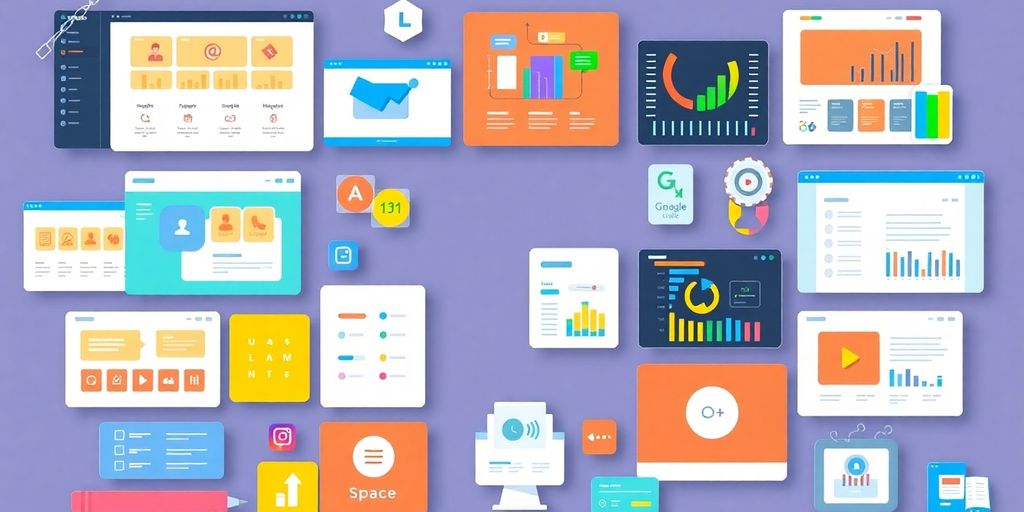




Responses