Canva Alternatives: Design Tools for Every Skill Level

If you’re on the hunt for design tools that can rival Canva, you’ve come to the right spot. While Canva is great, it might not fit everyone’s needs. Whether you’re a beginner or a pro, there are plenty of other options out there that can help you create stunning visuals without breaking the bank or feeling overwhelmed. This article will walk you through some solid Canva alternatives that cater to all skill levels.
Key Takeaways
- There are plenty of user-friendly design tools that are perfect for beginners.
- Advanced features are available for those who have more experience in design.
- Budget-friendly options exist, including free plans and trials for various tools.
- Specialized tools can help with niche design needs, such as social media or video editing.
- Collaboration features are key for team projects, allowing for real-time editing and feedback.
Exploring User-Friendly Design Tools
For many, the world of graphic design can seem intimidating. Luckily, a growing number of tools are prioritizing ease of use, making design accessible to everyone. These platforms focus on intuitive interfaces and simplified workflows, allowing users to create impressive visuals without extensive training. These user-friendly options are perfect for beginners or anyone who needs to create designs quickly and efficiently.
Intuitive Interfaces for Beginners
One of the biggest hurdles for new designers is navigating complex software. User-friendly design tools address this by offering clean, uncluttered interfaces. These interfaces often feature clear labeling, logical organization, and helpful tooltips. The goal is to minimize the learning curve and allow users to focus on their creativity, not on deciphering complicated menus. For example, Visme has an intuitive drag-and-drop editor that is easy to use and packed with features.
Drag-and-Drop Functionality
Drag-and-drop functionality is a cornerstone of user-friendly design. This feature allows users to easily add, move, and resize elements within their designs. Instead of struggling with precise measurements and coding, users can simply click and drag to achieve their desired layout. This intuitive approach speeds up the design process and makes it more accessible to those without technical skills. No-code design tools are great for non-technical users.
Template Libraries for Quick Start
Starting from scratch can be daunting, especially for beginners. That’s why template libraries are so valuable. These libraries offer a wide range of pre-designed templates for various purposes, such as social media posts, presentations, and marketing materials. Users can select a template that suits their needs and then customize it with their own text, images, and branding. Pixlr Designer provides access to an impressive library of templates, from social media posts to flyers, postcards, and gift vouchers.
Using templates is a great way to learn design principles and get inspiration. They provide a solid foundation upon which users can build their own unique creations.
Here are some benefits of using templates:
- Saves time and effort
- Provides a starting point for design
- Offers inspiration and ideas
- Ensures consistency in branding
Advanced Features for Experienced Designers

For those who’ve moved beyond the basics, certain design tools really shine. They provide a level of control and customization that’s essential for professional-grade work. It’s about having the power to fine-tune every detail and integrate seamlessly with other tools you already use.
Layer Management and Customization
Advanced design tools offer robust layer management, allowing for complex compositions and non-destructive editing. This means you can stack, group, and adjust layers with precision, making intricate designs easier to handle. Think of it like having a digital canvas where you can experiment without permanently altering your original elements. You can also customize every aspect of your workspace, from keyboard shortcuts to UI layouts, to match your personal workflow.
Integration with Professional Software
One of the biggest advantages of advanced tools is their ability to play well with others.
- Seamless integration with Adobe Photoshop.
- Compatibility with Illustrator.
- Support for various file formats (PSD, AI, etc.).
This allows designers to move assets between programs without losing quality or functionality. It’s about creating a smooth, interconnected workflow that saves time and reduces frustration. For example, you might start a project in one program, then bring it into another for more specialized editing. If you are looking for affordable alternatives, there are options that offer similar integration capabilities.
Advanced Editing Tools
These tools go beyond basic adjustments, offering features like:
- Vector editing capabilities.
- Advanced masking options.
- Sophisticated color management.
These features allow for precise control over every aspect of the design, from typography to image manipulation. It’s about having the power to create truly unique and professional-looking visuals. With AI-powered tools, you can even automate repetitive tasks and explore new creative possibilities.
Affordable Options for Budget-Conscious Creators
Let’s face it, not everyone has a huge budget for design tools. The good news is that you don’t need to break the bank to create stunning visuals. There are plenty of affordable options out there, and some are even free! It’s all about finding the right tool that fits your needs and your wallet. Finding the right balance between cost and features is key.
Free Plans and Trials
Many design platforms offer free plans or trials, which is a great way to test the waters before committing to a paid subscription. These free versions often come with limitations, such as fewer templates, limited storage, or watermarks on your designs. However, they can still be incredibly useful for basic design tasks or for learning the ropes. For example, Adobe Express offers a free plan with access to thousands of templates and fonts. It’s worth exploring these options to see if they meet your needs before upgrading. Some tools, like Clip Creator, are even 100% free to use, which is a fantastic option for those on a tight budget.
Cost-Effective Premium Features
If you need more advanced features, consider looking for tools with cost-effective premium plans. Some platforms offer tiered pricing, allowing you to pay only for the features you need. Others provide affordable monthly or annual subscriptions that unlock a wider range of templates, design elements, and collaboration tools. For instance, Design Wizard offers paid plans starting at a reasonable price, providing access to a larger library of templates and design assets. Tools like RelayThat, while not intended for professional graphic designers, offer a lot of value for the price, especially with features like the Magic Import tool. If you are looking for SEO strategy, make sure you consider the cost of the design tools you will need.
Value for Money Comparisons
Before settling on a design tool, it’s wise to compare the value for money offered by different platforms. Consider the features you need, the number of users who will be accessing the tool, and the overall cost of the subscription. Some tools may seem cheaper at first glance, but they might lack essential features that you’ll eventually need to pay extra for. Others may offer a more comprehensive suite of features at a slightly higher price, providing better value in the long run. Here’s a quick comparison of some affordable options:
- FotoJet: Offers a simple, all-in-one solution for graphic design and photo editing at a low monthly cost.
- BeFunky: Provides strong photo editing capabilities and a variety of templates, with the option to start from scratch.
- Fotor: Easy to use with a wide array of templates, but customization options are limited.
Choosing the right design tool doesn’t have to be expensive. By exploring free plans, comparing premium features, and carefully considering your needs, you can find a platform that delivers excellent value for money and helps you create stunning visuals without breaking the bank.
Specialized Tools for Niche Design Needs
Sometimes, you need a tool that does one thing really, really well. Not every design task requires a Swiss Army knife; sometimes a scalpel is what you need. Let’s explore some tools that cater to specific design niches.
Tools for Social Media Graphics
Social media is a beast of its own, and generic design tools often fall short. You need something that understands aspect ratios, character limits, and the ever-changing trends of each platform. Tools in this category often have pre-sized templates, direct integration with social media platforms, and features to optimize content for engagement. Think about how much time you could save if you didn’t have to constantly resize images or worry about pixelation. For example, VistaCreate is a notable alternative to Canva, particularly for social media graphics.
Video Editing Capabilities
While some design tools offer basic video editing, dedicated video editors provide a much richer experience. We’re talking about features like multi-track editing, advanced color correction, motion graphics, and audio mixing. If you’re serious about video content, investing in a specialized tool is a must. It’s the difference between slapping together a slideshow and crafting a compelling visual story.
Infographic and Presentation Design
Infographics and presentations demand a different skillset than general graphic design. Data visualization is key, and the ability to present complex information in an easily digestible format is crucial. Tools in this niche often include:
- Chart and graph builders
- Icon libraries
- Template options for various data types
- Animation features to bring your data to life
Choosing the right tool can significantly impact the effectiveness of your communication. A well-designed infographic or presentation can capture attention, convey information clearly, and leave a lasting impression.
It’s about more than just making things look pretty; it’s about telling a story with data.
Collaboration Features for Team Projects
When working on design projects as a team, having the right collaboration tools can make all the difference. It’s not just about sharing files; it’s about creating a smooth, efficient workflow where everyone can contribute effectively. Let’s explore some key features that make design tools great for team projects.
Real-Time Editing and Feedback
Real-time editing is a game-changer for team collaboration. Imagine multiple team members working on the same design simultaneously, seeing each other’s changes as they happen. This eliminates the back-and-forth of sending files and waiting for feedback. It’s like having a virtual design studio where everyone is in the same room. Look for features like:
- Concurrent editing capabilities
- Built-in chat or commenting features for instant feedback
- Version history to track changes and revert to previous versions
Sharing and Exporting Options
Sharing designs with clients or stakeholders should be easy and straightforward. The best tools offer a variety of sharing and exporting options to accommodate different needs. Flexibility is key here. Consider these options:
- Public and private sharing links
- Password protection for sensitive designs
- Exporting in various formats (PNG, JPG, PDF, etc.)
- Integration with other platforms like social media or email
User Roles and Permissions
Not everyone on a team needs the same level of access or control. That’s where user roles and permissions come in. These features allow project managers to assign different roles to team members, such as editor, viewer, or commenter, and control what they can do within the design tool. This helps maintain consistency and prevent accidental changes. For example, a junior designer might have editing permissions on certain elements, while a senior designer has full control over the entire project. This is especially useful for team collaboration on large projects.
Having clear user roles and permissions is essential for maintaining control over your design projects and ensuring that everyone is working within their designated areas of responsibility. It also helps to protect sensitive information and prevent unauthorized access to your designs.
Mobile-Friendly Design Applications

It’s a mobile-first world, and design is no exception. More and more creators are turning to their phones and tablets to bring their ideas to life. The good news is that there are some pretty solid design apps out there that let you create on the go. Let’s take a look at what makes a design app truly mobile-friendly.
Design on the Go
The biggest advantage of mobile design apps is the freedom they give you. You can literally design anywhere – on your commute, waiting in line, or even relaxing on the couch. This flexibility can be a game-changer for busy creators who don’t always have time to sit down at a computer. It’s all about convenience.
Mobile-Specific Features
Mobile design apps often come with features tailored to the mobile experience. Think touch-optimized interfaces, gesture controls, and the ability to use your device’s camera to capture inspiration or incorporate real-world elements into your designs. Some apps even let you use a stylus for more precise drawing and editing.
Here’s a quick rundown of common mobile-specific features:
- Touch-optimized interfaces
- Gesture controls
- Camera integration
- Stylus support
Cross-Platform Compatibility
Ideally, a mobile design app should play nice with your other devices. This means being able to seamlessly transfer projects between your phone, tablet, and computer. Cloud syncing is key here, allowing you to start a design on one device and pick it up right where you left off on another. It’s all about keeping your workflow smooth and uninterrupted.
Having cross-platform compatibility is a must. It allows you to work on your projects whenever and wherever you want, without being tied to a specific device. This is especially important for designers who are always on the move.
Community and Support Resources
Let’s be real, even the most intuitive design tools can throw you for a loop sometimes. That’s where a solid community and readily available support come in handy. It’s not just about the features; it’s about having a safety net when you’re stuck.
User Forums and Tutorials
User forums are like the digital water cooler for designers. You can bounce ideas off each other, troubleshoot problems, and even find inspiration. Tutorials are your best friend when learning a new tool. They walk you through the basics and show you how to use more advanced features. Many platforms offer a mix of written guides and video tutorials, catering to different learning styles. For example, if you’re struggling with a specific feature in one of the Canva alternatives, chances are someone in the forum has already figured it out and shared their solution.
Customer Support Options
When the forums and tutorials don’t cut it, you need direct access to customer support. Look for tools that offer multiple channels, like email, live chat, or even phone support. The speed and quality of the support can make or break your experience. Some platforms also have extensive knowledge bases with FAQs and troubleshooting guides. It’s always a good idea to check out the support options before committing to a tool, especially if you anticipate needing help along the way.
Design Inspiration and Ideas
Sometimes, you just need a spark of inspiration to get your creative juices flowing. Many design platforms have built-in galleries or showcases featuring work created by other users. These can be a great source of ideas and help you see what’s possible with the tool.
Don’t underestimate the power of a supportive community and readily available resources. They can save you time, frustration, and even money in the long run. A good support system can turn a decent design tool into an indispensable asset.
Wrapping It Up
So, there you have it! A bunch of Canva alternatives that can fit just about anyone’s needs, whether you’re a newbie or a seasoned pro. Each tool has its own vibe and features, so it’s worth trying a few to see what clicks for you. Maybe you want something super simple, or perhaps you need more advanced options. Whatever your design goals are, there’s definitely a tool out there that can help you create something awesome. Don’t be afraid to explore and find the one that makes your creative process easier and more fun!
Frequently Asked Questions
What are some easy-to-use design tools for beginners?
There are many design tools that are great for beginners. Some popular ones include Canva, Vista Create, and Desygner. These tools have simple interfaces and lots of templates to help you get started quickly.
Can I find design tools that are free?
Yes! Many design tools offer free plans or trials. Tools like Fotor and Photopea allow you to create designs without paying anything, though they may have limited features compared to paid versions.
What features should I look for in a design tool?
When choosing a design tool, look for features like drag-and-drop editing, a variety of templates, and easy sharing options. Also, check if it has advanced tools if you want to do more complex designs later.
Are there design tools that work well on mobile devices?
Definitely! Many design tools like Canva and Adobe Express have mobile apps that let you create designs on the go. They often include features that are specially made for mobile use.
How can I collaborate with others using design tools?
Most design tools allow you to share your work easily. You can invite others to edit your project, leave comments, or give feedback in real-time, making teamwork much easier.
Where can I find tutorials or help for using design tools?
Many design tools offer tutorials and help sections on their websites. You can also find user forums, videos on YouTube, and community groups where you can ask questions and share tips.




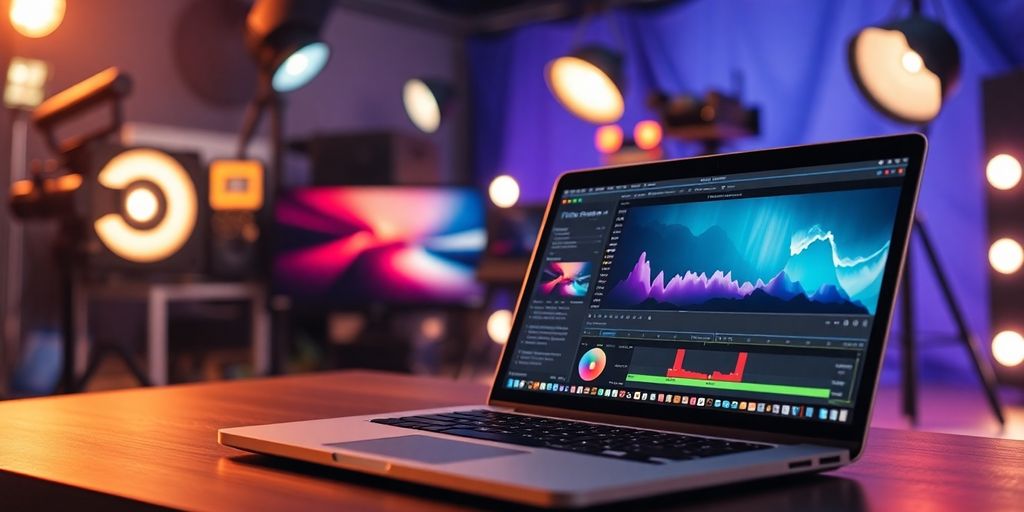



Responses