Beyond Adobe Photoshop: Top Free & Paid Alternatives

Adobe Photoshop is a powerhouse in the world of photo editing, but it comes with a hefty price tag that not everyone can afford. Luckily, there are plenty of free and paid alternatives that can meet your needs without breaking the bank. Whether you’re a casual user or a professional, this list has something for everyone. Let’s explore some of the best options available today, beyond Adobe Photoshop: top free & paid alternatives.
Key Takeaways
- There are many free alternatives to Photoshop that offer great features without any cost.
- Paid options like Affinity Photo and Corel PaintShop Pro provide powerful tools at a lower price than Photoshop.
- Web-based tools like PhotoPea and Pixlr allow for easy access from anywhere without installation.
- Programs like GIMP and Inkscape are open-source, making them customizable and free to use.
- Some alternatives also have premium versions that unlock additional features for a small fee.
1. GIMP
Okay, so you’re looking for something to replace Photoshop, huh? Well, let’s talk about GIMP. It’s been around for ages, and the best part? It’s totally free. Like, actually free. No hidden costs, no trial periods, just straight-up free photo editing.
I remember when I first tried GIMP. I was a bit overwhelmed. The interface is… well, it’s different. It’s not as sleek or intuitive as Photoshop, but once you get the hang of it, it’s surprisingly powerful. You can do a lot with it. Layers, masks, color correction – the whole shebang. It’s got a bit of a learning curve, but there are tons of tutorials online to help you out.
- It’s free and open source.
- Has a wide range of features.
- A large community provides support and plugins.
One thing to keep in mind is that GIMP can be a bit resource-intensive. If you’re running it on an older computer, you might experience some lag or slowdowns. But hey, for a free program, it’s hard to complain too much.
Honestly, if you’re on a tight budget and need a solid photo editor, GIMP is definitely worth checking out. It might not be as polished as Photoshop, but it can get the job done. Plus, you can’t beat the price. It’s a great option for anyone looking for a powerful, free alternative.
2. PhotoPea
Photopea is pretty interesting. It’s like someone took Photoshop and GIMP, tossed them in a blender, and somehow made it work online. It’s probably the closest you’ll get to a full-fledged Photoshop experience without actually paying for Photoshop.
It handles layers, masking (both raster and vector), and even those raw camera files that usually give me headaches. Text overlays? Check. Drawing tools? Got ’em. And get this – it even tries to mimic Photoshop’s Subject Select and Smart Objects. It plays nice with pretty much every image format you can think of, including PSD, PDF, and even those obscure AI and Sketch files. It’s wild.
One of the cooler things is how it messes with your browser’s right-click menu. Instead of the usual browser stuff, you get editing options. If you’re into that whole app-like feel, there’s an install option that sets it up as a progressive web app. Photopea also comes with templates for social media images, like Facebook or YouTube covers, and standard sizes for photos, prints, and mobile screens. It even supports Artboards.
They’ve started messing around with image generation using Stable Diffusion, but that’s only for the folks who pay. Don’t expect Photoshop’s fancy generative AI or those Neural AI-powered filters here. Also, the interface isn’t quite as polished or helpful as Photoshop’s. You can export your stuff in a bunch of formats, though, like JPG, PNG, SVG, and WebP. Photopea can also hook up with online storage services like Dropbox, Google Drive, and OneDrive, and it has its own Peadrive online storage.
It’s free to use, but if you cough up $5 a month, you get rid of the time limit on those advanced features like AI image generation, bump up your Peadrive storage, ditch the ads, and get more history steps. Not a bad deal, honestly.
I haven’t fully reviewed Photopea yet, so I can’t give it a rating. But from what I’ve seen, it’s a solid option if you need something powerful and free.
3. Pixlr
If you’ve ever used Photoshop, you’ll probably find Pixlr pretty easy to pick up. It’s a nifty web-based tool, and they even have mobile apps, which is cool. It’s great for quick edits when you don’t want to fire up something heavy-duty. Pixlr is one of the best [free Photoshop alternatives online](#eb38].
I often use Pixlr for quick image edits and compositions when I don’t need all the bells and whistles of Photoshop. The interface is cleaner, which isn’t a bad thing. You can drag and drop a photo or add a URL, then tweak it with familiar filters and sliders. It’s pretty intuitive.
Pixlr gives you a super clean and intuitive interface for basic to medium-complexity photo editing.
Pixlr has some great photo and imaging editing tools along with a background remover tool. Users will no doubt find this quite useful.
Pros:
- Available as a web app.
- Streamlined and intuitive workflow.
- Impressively feature-rich compared to downloadable software.
Cons:
- Lacks more advanced features.
- Limited filetype compatibility (no PSD).
- Online only.
4. Affinity Photo
Affinity Photo is often mentioned as a genuine competitor to Photoshop, and for good reason. It’s a powerful tool available for both Windows and macOS, and there’s even an iPad version.
I’ve used it a bit, and the interface is pretty clean, though I’ve noticed a few minor glitches here and there. It’s packed with useful tools, including support for PSD files, RAW files, masking, layering, and retouching. You can remove blemishes, adjust curves, and use a bunch of 16-bit filters. Honestly, the sheer number of tools can be a little overwhelming at first, but it’s all there.
One of the best things about Affinity Photo is that you pay once and you’re done. No subscriptions! That makes it a great option if you’re on a budget. You can download it as a standalone app, or get the Affinity V2 universal license, which includes Affinity Designer and Affinity Publisher. If you use all three, it’s a really good deal.
I think Affinity Photo is a solid choice for anyone looking for a Photoshop alternative. It has almost all of the features you’d find in Photoshop, but without the recurring subscription fees. It might take a little getting used to, but it’s worth checking out, especially if you’re tired of Adobe’s subscription model.
Here’s a quick rundown of what I like:
- Tons of image manipulation tools
- Supports face-tagging and geotagging
- No subscription fees
5. Sumo Paint
Sumo Paint is a pretty cool option if you’re looking for something quick and easy for image and photo editing. The whole Sumo suite of apps is worth checking out, honestly. It’s got some decent features, but the free plan does hold back a bit. Still, it’s worth a shot to see if it fits your needs.
I remember trying Sumo Paint a while back when I needed to quickly resize a bunch of images for a project. It was surprisingly straightforward, and I didn’t even have to download anything since it’s all web-based. Definitely a handy tool to have in your back pocket.
Here’s a quick rundown:
- Price: Free, or $9 per month for premium.
- Operating Systems: All (web-based).
- Website: https://sumo.app/
6. Inkscape
Inkscape is a vector graphics editor that’s totally free and open-source. It’s a solid pick if you need to whip up high-quality illustrations or logos. Now, it’s often seen as more of a rival to Adobe Illustrator than Photoshop, mainly because it deals with vectors instead of raster graphics.
It’s got a bit of a learning curve, I won’t lie. But once you get the hang of it, you can create some seriously cool designs. It’s definitely worth a shot if you’re hunting for a decent, free alternative to Photoshop.
Here’s what you can expect:
- Free to use.
- Open source.
- Cross-platform (Windows, Mac, Linux).
Inkscape is a powerful tool for creating scalable graphics, but it might take some time to master its interface and features. Don’t get discouraged if it feels overwhelming at first; there are plenty of tutorials and resources available online to help you get started. For photographers looking for alternatives, PhotoScape X is a great option for editing RAW files.
7. Photo POS Pro
Photo POS Pro is another choice in the realm of photo editing, though it might not be as straightforward as some other options. It’s packed with advanced features like layers, layer masks, and text effects, making it a feature-rich tool for users. It’s a solid option for creating marketing materials and documents.
While it might not have the super in-depth customization that professional photographers need, it’s still a good alternative to Photoshop for making adjustments to photos for presentations and marketing campaigns. It’s a useful tool for business or office use, especially if you don’t have a ton of time to learn all the details of Adobe’s software. With features like layers, masking, brushes, scripts, and batch editing, Photo POS Pro is a feature-rich alternative to Photoshop.
Photo Pos Pro is a solid choice, but be prepared for a bit of a learning curve. It’s not the easiest to pick up, but the flexibility it offers is commendable.
Here’s a quick rundown of what Photo POS Pro brings to the table:
- Layers and Masks: Offers advanced editing capabilities.
- Text Effects: Allows for creative text integration.
- Batch Editing: Saves time by applying edits to multiple images at once.
Photo POS Pro is available for free, but it’s only compatible with Windows operating systems. If you’re looking for a user-friendly interface and are on Windows, it’s worth checking out.
8. Canva
Canva is super popular, and honestly, it’s easy to see why. It’s a really solid tool, especially if you’re doing simple designs or need graphics for ads or your website. I’ve used it a bunch for social media posts, and it’s been a lifesaver.
It comes with a ton of templates and tools, so whether you’re a total newbie or have some design experience, you can probably figure it out. The free version has a lot to offer, but if you want even more features, the premium plan is pretty affordable. I think it’s worth checking out at some point, even if you end up sticking with something else.
I remember when I first tried Canva. I was so intimidated by design software, but Canva made it so easy to get started. I was able to create some pretty decent graphics for my blog without any prior experience. It’s definitely a great option for anyone who wants to create professional-looking designs without having to learn complicated software.
9. Corel PaintShop Pro
Corel PaintShop Pro is a long-standing and well-known competitor to Adobe Photoshop. It’s often seen as a more affordable option, and it packs a punch with features that rival those of Photoshop. You can do most of the major things in PaintShop Pro that you can do in Photoshop, and it even supports the PSD file format, which is pretty handy. It’s a solid choice if you’re looking for budget-conscious image editors.
- It lets you work with RAW camera files.
- It supports vector graphics.
- It allows for layer-based editing, just like Photoshop.
One cool thing is that PaintShop Pro supports plugins and even drawing directly on Windows tablet screens. Plus, it’s got some AI-powered tools like AI Upsampling, AI Denoise, and AI Background Replacement. However, if you’re a Mac user, this one isn’t for you, as it’s only available on Windows. It’s a bummer, but that’s the deal.
While it’s got a lot going for it, there are a few downsides. Some users find the interface a bit inconsistent, and some operations can be a little slow. But overall, it’s a powerful piece of software for the price.
10. Capture One
Capture One is a big deal in the photography world, especially if you’re a pro. It’s not just about editing; it’s about managing your entire workflow, from the moment you plug in your camera to the final export. It’s got a price tag to match its features, but many photographers swear it’s worth every penny.
One thing that sets Capture One apart is its tethered shooting capabilities. This means you can connect your camera directly to your computer and see the images appear on the screen in real-time as you shoot. This is a game-changer for studio work, allowing you to make adjustments on the fly and ensure you’re getting the perfect shot.
Here’s a quick rundown of what makes Capture One stand out:
- Superior image quality: Capture One is known for its exceptional RAW processing, bringing out the best in your images.
- Advanced color editing: The color tools in Capture One are incredibly powerful, giving you precise control over every aspect of your image’s color.
- Workflow efficiency: From tethered shooting to batch processing, Capture One is designed to streamline your workflow and save you time.
Capture One is a robust photo editing software tailored for professional photographers, offering advanced features and superior image quality. Its tethered shooting capabilities and color editing tools make it a favorite among those who demand the best.
While it might seem expensive, think of it as an investment in your photography. If you’re serious about your work, Capture One could be the tool that takes you to the next level. For those seeking innovative opportunities in creative content sharing, consider exploring platforms like Rednote.
11. Paint.NET
Paint.NET started as a college project and has evolved into a surprisingly capable, free image editor for Windows. It’s not trying to be Photoshop, but it offers a solid set of features that make it a great choice for basic to intermediate photo editing and digital painting. Think of it as a step up from MS Paint, but not quite as complex as GIMP.
One of the best things about Paint.NET is its simplicity. The interface is clean and intuitive, making it easy to learn and use, even if you’re not a professional designer. It supports layers, which is essential for more complex editing tasks, and has a decent selection of filters and effects. Plus, there’s a thriving community of users who have created a ton of plugins to extend its functionality. If you need to do something that Paint.NET doesn’t do out of the box, chances are there’s a plugin for it.
Paint.NET is a fantastic option for Windows users who need a free, easy-to-use image editor that can handle most common tasks. It’s not as powerful as some of the paid alternatives, but it’s hard to beat for the price.
Here are some things to keep in mind:
- It’s only available for Windows. Sorry, Mac and Linux users!
- While it supports layers, it doesn’t have all the advanced layer features you’d find in Photoshop.
- Some operations can be a bit slow, especially with large images or complex effects.
Despite these limitations, Paint.NET is a solid choice for anyone looking for a free and capable image editor. For those seeking to create videos from text, this might not be the tool, but for image editing, it’s a strong contender.
12. Fotor
Fotor is another solid option that sits somewhere between basic and advanced. It’s got a user-friendly interface, which makes it pretty accessible for beginners, but it also packs enough features to keep more experienced users happy. It’s a great all-rounder if you need something that’s easy to pick up but still capable of producing decent results.
Fotor offers a range of editing tools, from basic adjustments like brightness and contrast to more advanced features like curves and color correction. It also includes a bunch of filters and effects, so you can quickly add some style to your photos. Plus, it has a collage maker and a design tool, which is handy if you want to create social media graphics or other visual content. It’s a good alternative to Adobe Lightroom Classic for quick edits and creative projects.
Here’s a quick rundown of what Fotor brings to the table:
- User-friendly interface
- Wide range of editing tools
- Collage maker and design tool
Fotor is a decent choice if you’re looking for a versatile photo editor that won’t break the bank. It’s not as powerful as some of the more advanced options out there, but it’s a solid choice for everyday editing and creative projects.
13. Krita
Krita is a totally free and open-source alternative to Photoshop, and it’s got a huge community of artists and developers behind it. If you’re looking for a program with an active user base that loves to share and discuss art, Krita is a great choice, especially if you’re into drawing.
Beyond the community, Krita is a seriously powerful photo editing tool. It comes packed with tons of brushes, a brush customization engine, and vector and text tools perfect for making comic strips. Plus, it has a wrap-around mode for creating seamless patterns and a resource manager for importing tools from other artists.
I found the interface pretty easy to get used to. Little things, like being able to scroll sliders with the trackpad and having tooltips that actually tell you what the tools do, make a big difference.
Krita shines as a drawing tool, but it’s not quite as strong when it comes to straight-up photo editing. It’s missing some of the features you might expect, like a wide range of photo filters or an automatic heal tool. However, it does support opening and saving PSD files, which is a huge plus.
And if you’re using a tablet, Krita’s got you covered with custom sensitivity settings. So, for artists who like to mix drawing and photos, it’s tough to beat.
Krita is a solid choice if you’re looking for a free and powerful art creation tool. It might not have every single photo editing feature under the sun, but its strengths in drawing and painting, combined with its active community, make it a standout option.
14. Darktable
Darktable is a fantastic open-source photography workflow application and RAW developer. I remember when I first tried it; the interface seemed a bit intimidating, but once I got the hang of it, I was hooked. It’s non-destructive, meaning your original images are always safe, which is a huge plus for someone like me who tends to experiment a lot.
It’s really powerful, and the price is definitely right (free!).
Here’s a few things I like about it:
- It supports a wide range of camera RAW formats.
- It has powerful export options.
- It’s completely free to use.
Darktable is a great option if you’re looking for a free and open-source alternative to Lightroom. It might take some time to learn, but the capabilities are worth the effort.
If you’re looking for alternatives to darktable, there are many options available, but Darktable is a solid choice.
15. Serif Affinity Designer
Affinity Designer is a powerful vector graphics editor that’s become a favorite among designers. It’s known for its speed, precision, and ability to handle complex projects without slowing down. I remember when I first tried it; I was blown away by how smoothly it ran, even with tons of layers and effects. It’s a solid alternative if you’re looking to move away from Adobe Illustrator.
Here’s a quick rundown of what makes it stand out:
- One-time purchase: No subscription fees here!
- Cross-platform compatibility: Works seamlessly on macOS, Windows, and iPad.
- Versatile toolset: Perfect for branding, web design, print projects, and more.
Affinity Designer is a great option for both beginners and professionals. Its intuitive interface and extensive features make it a joy to use, and the lack of a subscription fee is a huge plus.
If you’re also into photo editing, consider the Affinity V2 universal license, which bundles Affinity Designer with Affinity Photo and Affinity Publisher. It offers great value if you’re working across different design projects.
16. Artweaver
Artweaver is another option that might work for you. I remember when I first tried it out; it felt a bit like stepping back in time, but in a good way. It’s got this classic interface that some people find really comfortable, especially if they’re used to older versions of image editing software. It’s definitely not as flashy as some of the newer programs out there, but it gets the job done.
It’s got a free version, which is cool, but the paid version unlocks some extra features. I think the paid version is worth it if you’re doing more than just basic edits. It’s not going to break the bank, and you get some nice additions. I’ve found it useful for:
- Quick photo touch-ups
- Creating simple graphics
- Experimenting with digital painting
One thing I appreciate about Artweaver is that it doesn’t try to be everything to everyone. It focuses on doing a few things well, and that makes it a solid choice for certain tasks. It’s not going to replace Photoshop for professional work, but for hobbyists or people who need a simple editor, it’s a good pick. Plus, the community support is pretty active, so you can usually find help if you get stuck.
17. BeFunky
BeFunky is a web-based photo editor that’s surprisingly powerful for something you don’t have to download. I remember the first time I used it; I was shocked at how many features it packed. It’s great for quick edits and adding a bit of flair to your photos. It’s not going to replace Photoshop for professional work, but for everyday users, it’s a solid choice.
- Easy to use interface
- Tons of effects and filters
- Collage maker included
I’ve found BeFunky particularly useful when I need to quickly create graphics for social media. The templates are a lifesaver, and the drag-and-drop interface makes it super simple to customize everything. Plus, the fact that it’s all online means I can use it on any computer without having to install anything.
BeFunky also offers a mobile photo editing apps version, so you can edit on the go. It’s a pretty good option if you want something simple and effective. The platform is known for its user-friendly design and a wide array of creative tools. It’s a great way to enhance your photos without needing a ton of technical skills. The variety of filters and effects is impressive, and you can really get creative with your edits.
18. Polarr

Polarr is a solid photo editing option that works across multiple platforms. It’s available on desktop, mobile, and even as a web app, making it super accessible. It’s known for its user-friendly interface and a wide range of editing tools, suitable for both beginners and more experienced users.
It’s not as heavy-duty as some of the other options, but it’s got a lot going for it. You can import photos from your computer or use a URL, and then start tweaking them with filters and sliders. It’s a pretty clean and intuitive experience overall.
Polarr is a great choice if you’re looking for something that’s easy to pick up and use, without sacrificing too much in terms of features. It’s especially good for quick edits and applying creative filters.
Here’s a quick rundown of what Polarr offers:
- A wide array of filters and effects
- Tools for adjusting color, light, and detail
- Face recognition
- Available on multiple platforms
It’s worth checking out if you need a versatile and accessible photo editor. For those interested in exploring advanced techniques, understanding the capabilities of film editing programs can be beneficial.
19. Snapseed
Snapseed is a solid choice if you’re looking for a free and easy-to-use photo editing app on your phone. It’s available on both Android and iOS. It’s great for quick edits and doesn’t overwhelm you with too many complicated features.
Snapseed is perfect for people who want to make their photos look better without spending hours learning complex software. It’s got a clean interface and a good selection of tools for basic adjustments.
Here’s what makes Snapseed stand out:
- User-friendly interface
- Good selection of filters and effects
- Non-destructive editing (your original photo stays safe)
- Free to use
If you need more advanced features, you might want to consider other options, but for everyday photo enhancements, Snapseed is a winner. It’s a great Lightroom alternative for mobile users.
20. ACDSee Photo Studio
ACDSee has been around for a while, almost as long as Adobe, making it a solid contender in the photo editing world. The ACDSee Photo Studio Ultimate software is pretty comprehensive, covering everything from organizing your photo workflow to detailed image correction and enhancement. You get layer editing, curves, and gradients similar to Photoshop, plus Lightroom-style importing, raw file conversion, and even face recognition. It’s designed for those who aren’t beginners but aren’t quite pros either.
Here’s a quick rundown:
- Photoshop-style layer editing
- Lightroom-style importing
- Raw file conversion
ACDSee Photo Studio Ultimate is a good choice if you want an all-in-one solution. It combines organizational tools with editing capabilities, making it a solid alternative to more expensive options. It’s a good middle-ground for users who need more than basic editing but aren’t ready for the complexity of professional software.
However, it’s not perfect. The interface can feel a bit busy, and some of its tools, like those for chromatic aberration and noise reduction, aren’t the strongest. Plus, it lacks generative AI image creation or extension features. Still, for around $149.99, it offers a lot of value. It’s a solid choice for all-in-one image editing if you’re looking to move beyond basic software.
21. Luminar
Luminar Neo is a strong contender in the photo editing world, offering a range of AI-powered tools that simplify complex tasks. It’s designed to be powerful yet more accessible than Photoshop, making it a good choice for users who want impressive results without a steep learning curve. I remember when I first tried it, I was immediately drawn to its intuitive interface. It felt less intimidating than other professional software I’d used before.
Luminar excels at tasks like sky replacement, relighting scenes, and removing unwanted objects. It also provides tools for portrait retouching and AI masking. However, it’s important to note that Luminar focuses primarily on photo editing and lacks drawing or text overlay features. Also, some users have reported that some operations can be slow, and it doesn’t have face recognition or keyword tagging.
Luminar is a solid option if you’re looking for a photo editor with AI capabilities that can handle a variety of tasks. It’s particularly well-suited for enhancing landscapes and portraits, but it may not be the best choice if you need features like drawing or text overlay.
Here are some of the things I like about Luminar:
- AI-powered tools for easy editing
- Sky replacement feature
- Portrait retouching tools
And here are some potential drawbacks:
- Can be heavy on system resources
- No mobile version or web app
- Lacks workflow and organization features like Lightroom. For outdoor enthusiasts, consider AllTrails trail database for planning your next adventure.
At around $69 per year, Luminar is a competitively priced option for those seeking a Photoshop alternative.
22. Movavi Photo Editor
Movavi Photo Editor is another option that aims to be user-friendly, especially for beginners. It’s got a clean interface and a decent set of tools for basic photo editing tasks. I remember when I first started getting into photography, I was overwhelmed by Photoshop. Something like Movavi would have been perfect back then.
It’s not going to replace Photoshop for professionals, but for quick edits, touch-ups, and simple projects, it does the job. It’s also got some AI-powered features that can help with things like background removal and object removal, which is pretty neat.
Here’s a quick rundown of what it offers:
- Basic editing tools (cropping, resizing, color correction)
- AI-powered features (object removal, background replacement)
- A user-friendly interface
- A library of filters and effects
Movavi Photo Editor is a solid choice if you’re looking for something easy to learn and use, without the steep learning curve of more advanced software. It’s a good middle ground for casual users who want more than just basic filters but aren’t ready for the complexity of Photoshop. It’s worth checking out if you need photo editing software that’s not too intimidating.
It’s available for both Windows and Mac, and they offer a free trial so you can see if it fits your needs before committing to a purchase.
23. Ashampoo Photo Optimizer
Ashampoo Photo Optimizer is all about making things easy. It’s designed for people who want quick results without a steep learning curve. You know, those of us who just want our photos to look better fast. It’s not trying to be Photoshop, and that’s okay.
The software focuses on one-click optimization. It analyzes your images and automatically adjusts colors, contrast, and sharpness. It’s like having a magic wand for your photos, but without all the complicated settings.
Here’s what you can expect:
- Automatic photo enhancement
- Simple, intuitive interface
- Batch processing capabilities
I tried it out on a bunch of old vacation photos, and I was surprised at how much better they looked with just a few clicks. It’s not perfect, but for quick fixes, it’s pretty great. If you are looking for AI writing tools this is not it.
It also includes some basic editing tools, like red-eye correction and image resizing. It’s a solid choice if you need a simple, effective photo editor without the bells and whistles.
24. Photodirector

PhotoDirector is a solid option if you’re looking for something that bridges the gap between simple photo editors and more complex software like Photoshop. It’s designed for enthusiasts who want a balance of power and ease of use.
It handles your basic Lightroom-style tasks, such as importing, raw conversion, tagging, and camera profile corrections. But it also includes Photoshop-like features like layers, filters, masks, text overlays, and retouching tools. PhotoDirector also has AI-powered tools, including object removal, denoise, image enlargement, and deblur.
You can buy the software outright or subscribe to get a stream of new effects, templates, and stock imagery. PhotoDirector is a good pick if you want something more advanced than basic editing but don’t need all the bells and whistles of Photoshop.
I’ve been using PhotoDirector for a few months now, and it’s been great for my needs. The AI tools are surprisingly effective, and the interface is pretty intuitive. It’s definitely a step up from the free editors I’ve used in the past, but it’s not as overwhelming as Photoshop can be. I’d recommend it to anyone who’s serious about photo editing but doesn’t want to spend a fortune.
25. and more
Okay, so we’ve covered a bunch of the big names and some cool alternatives to Photoshop. But the world of photo editing software is HUGE. There are always new apps and programs popping up, and some older ones that are still worth checking out. Think of this section as a little bonus round – a quick peek at some other options you might want to explore.
I’m not going to go super in-depth on each of these, but I wanted to give you a few more ideas if none of the above really grabbed you. Maybe you’re looking for something super specific, or maybe you just like trying out new stuff. Either way, here are a few more to consider:
- PaintShop Pro Ultimate: A more advanced version of Corel’s PaintShop Pro, offering extra features and tools.
- ON1 Photo RAW: A powerful editor that focuses on raw photo processing and organization.
- DxO PhotoLab: Known for its excellent lens correction and noise reduction capabilities.
Don’t be afraid to download a few free trials and see what works best for your workflow. The best photo editor is the one that fits your needs and feels comfortable to use. Happy editing!
And honestly? There are tons of mobile apps too! Things like VSCO, Afterlight, and even Instagram’s built-in editor can be surprisingly powerful for quick edits on the go. So, keep exploring, keep experimenting, and find the tools that help you bring your creative vision to life. Remember that DaVinci Resolve is also a great option for video editing.
Wrapping It Up
In conclusion, whether you’re looking for free options or willing to spend a bit, there are plenty of alternatives to Adobe Photoshop that can meet your needs. From GIMP and PhotoPea for those on a budget to Affinity Photo for a more professional touch, the choices are diverse. Each tool has its own strengths, so it’s worth trying a few to see which one clicks for you. Remember, you don’t have to stick with Photoshop if it doesn’t fit your style or wallet. Explore these alternatives and find the one that makes your editing process smoother and more enjoyable.
Frequently Asked Questions
What is GIMP and why is it popular?
GIMP stands for GNU Image Manipulation Program. It’s a free tool that offers many features similar to Photoshop, making it a favorite for those who want powerful editing without spending money.
Can I use PhotoPea on my smartphone?
Yes! PhotoPea is a web-based tool, so you can use it on any device with internet access, including smartphones and tablets.
What makes Pixlr different from Photoshop?
Pixlr is simpler and more user-friendly than Photoshop. While it has many editing tools, it may not have all the advanced features that Photoshop offers.
Is Affinity Photo worth the cost?
Yes, Affinity Photo is often seen as a great alternative to Photoshop. It has many similar features and is generally cheaper, making it a good choice for many users.
What is Sumo Paint?
Sumo Paint is an online image editing tool that allows you to create and edit images quickly. It has a free version, but some features are limited unless you pay.
Are there any completely free alternatives to Photoshop?
Yes, there are several free alternatives like GIMP, PhotoPea, and Paint.NET that provide good photo editing options without any cost.




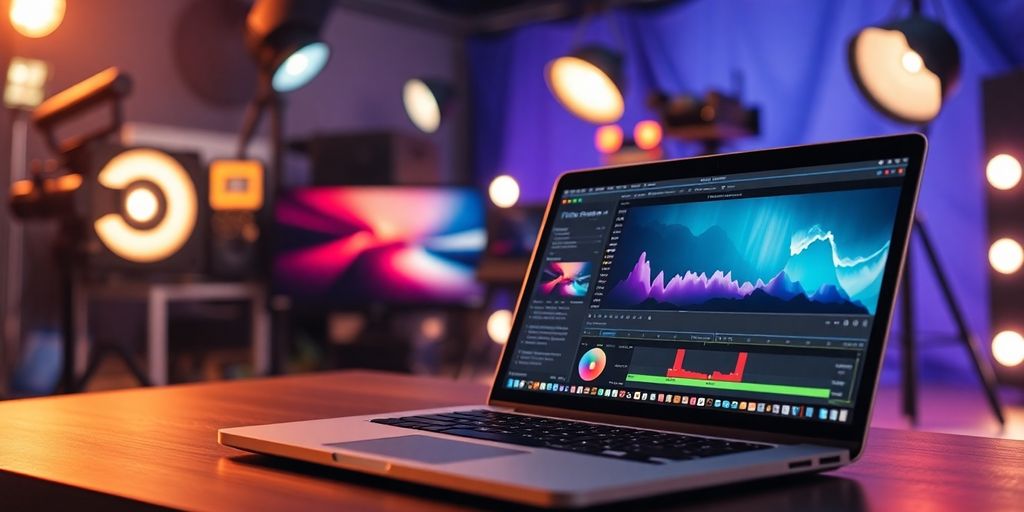



Responses