A Step-by-Step Guide: How to Setup Ollama with n8n for Local AI Workflows

Have you ever wanted to use AI models right on your own computer, without needing to connect to the internet? It’s actually pretty cool, and easier than you might think. We’re going to walk through how to set up Ollama, which helps run these local AI models, and then connect it with n8n, a tool that lets you build automated workflows. This way, you can create your own AI-powered projects, all happening locally. It’s a great way to get started with local AI and see what it can do.
Key Takeaways
- Ollama makes it simple to run large language models (LLMs) on your own machine.
- n8n helps you build automated workflows, and it can connect directly to your local Ollama setup.
- You can download and run models like Llama3 right from your command line using Ollama.
- Setting up a chat interface in n8n with your local LLM is straightforward.
- Connecting n8n to Ollama means your AI workflows can use your self-hosted models for various tasks.
Understanding Local LLMs and n8n
The Power of Local LLMs
Local LLMs are becoming a big deal, and for good reason. They let you run AI models directly on your own computer, which opens up a ton of possibilities. Think about it: no more sending your data to some far-off server. Everything stays right here, under your control. This is especially important if you’re dealing with sensitive information or just want to keep things private. Plus, you can often use them without an internet connection, customize them to your heart’s content, and you don’t have to worry about ongoing subscription fees.
Why Choose n8n for AI Workflows
n8n is a super flexible tool that lets you automate all sorts of things. It’s like a visual programming language where you can drag and drop different nodes to create workflows. n8n is great because it uses LangChain to make it easier to build complex interactions with LLMs, such as chaining multiple prompts together, implementing decision making and interacting with external data sources. The low-code approach that n8n uses, fits perfectly with the modular nature of LangChain, allowing users to assemble and customize LLM workflows without extensive coding. Here’s why n8n is a solid choice for working with local LLMs:
- It’s open-source, so you have a lot of control.
- It’s easy to use, even if you’re not a coding expert.
- It connects to a bunch of different services, so you can build really powerful workflows.
n8n is a platform that simplifies the development of complex interactions with LLMs. It allows users to assemble and customize LLM workflows without extensive coding.
Integrating Ollama with n8n
Ollama is a tool that makes it easy to run LLMs on your local machine. It handles all the complicated stuff, like managing dependencies and setting up the environment. Integrating Ollama with n8n is surprisingly straightforward. Basically, you’ll be setting up n8n to talk to the Ollama API. This lets you send prompts to your local LLM and get responses back, all within your n8n workflow. It’s a game changer for automating tasks with local AI.
Installing Ollama for Local AI
So, you’re ready to get Ollama up and running for your local AI projects? Great! It’s actually pretty straightforward. Ollama lets you manage and run large language models (LLMs) right on your own machine. This section will walk you through the installation process, from downloading the software to running your first model.
Downloading and Installing Ollama
First things first, you’ll need to download Ollama. Head over to the Ollama Download instructions and grab the installer for your operating system (Mac, Linux, or Windows). The installation process is pretty standard – just follow the prompts. Once it’s installed, you’ll be able to access Ollama from your command line.
Pulling Your First LLM Model
Now that Ollama is installed, it’s time to download your first LLM. Ollama has a library of models you can choose from. A popular choice is Llama3. To download it, open your terminal and type:
ollama pull llama3
This command tells Ollama to download the Llama3 model. Keep in mind that these models can be quite large (several gigabytes), so the download might take a while depending on your internet connection. Be patient!
Running Llama3 from the Command Line
Once the download is complete, you can run Llama3 with the following command:
ollama run llama3
This will start the Llama3 model, and you can begin interacting with it directly from your terminal. You can type in prompts and see the model’s responses. It’s a simple way to test that everything is working correctly.
Running LLMs locally gives you more control over your data and ensures privacy. Plus, once the model is downloaded, you don’t need an internet connection to use it!
Here’s a quick recap of the commands:
ollama pull llama3– Downloads the Llama3 model.ollama run llama3– Runs the Llama3 model.ollama list– Lists all the models you have downloaded.
Setting Up Your n8n Chat Workflow

Creating a New n8n Workflow
Alright, let’s get this show on the road! First things first, you’ll need to fire up n8n and create a brand new workflow. Think of this as your blank canvas, ready for some AI magic. Just hit that ‘New Workflow’ button, and we’re off to the races. This is where all the action will happen, so make sure you give it a descriptive name so you can find it later. I usually go with something like ‘Local_LLM_Chatbot’ or something equally creative. This will be the foundation for our n8n workflow.
Adding the Chat Trigger Node
Now, we need something to kick things off, right? That’s where the Chat Trigger node comes in. This node is like the doorbell for your workflow – it waits for someone to send a message, and then it springs into action. You can find it in the nodes panel; just search for ‘Chat Trigger’. Drag it onto your canvas, and boom, you’ve got the starting point for your interactive masterpiece. This node is what allows n8n to react to incoming messages and start processing them.
Configuring the Basic LLM Chain
Okay, here’s where the real fun begins. We’re going to set up a Basic LLM Chain. This chain is what lets us talk to our local LLM. Add the ‘Basic LLM Chain’ node to your workflow and connect it to the Chat Trigger node. Now, we need to tell it what to do. This involves setting up a prompt – basically, the instructions you want to give to the LLM. You can start with something simple like "Respond to the user’s message." We’ll also need to configure the LLM itself, but we’ll get to that in the next section. This chain is the core of our AI interaction.
Setting up the LLM chain might seem a bit daunting at first, but trust me, it’s not that bad. Just think of it as telling your AI what you want it to do. The more specific you are with your prompts, the better the results you’ll get. Experiment with different prompts and see what works best for you. You can also use variables from the Chat Trigger node to personalize the prompts and make the interaction more dynamic.
Connecting n8n to Ollama

Now that you have Ollama up and running, it’s time to connect it to n8n. This step is essential for enabling your workflows to interact with your local LLMs. Let’s walk through the process.
Verifying Ollama API Status
First, you need to confirm that the Ollama API is running correctly. Ollama operates as a background process on your computer and exposes an API on port 11434. To check its status, simply open your web browser and go to http://localhost:11434. If everything is working as expected, you should see a message that says, "Ollama is running."
Ensuring Network Compatibility for Docker
If you’re running n8n in Docker, there’s a crucial network consideration. For n8n to communicate with Ollama’s API via localhost, both applications need to be on the same network.
- If n8n is in a Docker container, start the container with the
--network=hostparameter. - This allows the n8n container to access any port on the host machine.
- Without this, n8n won’t be able to reach the Ollama API.
This step is often overlooked, but it’s vital for a successful connection. Docker’s network isolation can prevent n8n from accessing Ollama if not configured correctly.
Configuring the Ollama Model Sub-Node
Connecting n8n to Ollama is made easy with the Ollama Model sub-node. In the Ollama connection window, you can typically leave everything as default. After a successful connection to the Ollama API, the Model dropdown should display all your downloaded models. Select the model you want to use, such as llama3:latest, which we downloaded earlier. Now you’re ready to start building workflows that leverage your local LLM!
Selecting and Using Your Local Model
Now that you’ve got Ollama up and running and n8n ready to go, it’s time to put them to work together. This involves picking the right model for your needs, making sure n8n can talk to Ollama, and then actually using the model in a workflow. It’s easier than it sounds, trust me!
Choosing Your Downloaded Model
So, you’ve downloaded a few models, maybe Llama3, Mistral, or even something more obscure. How do you pick the right one? Well, it really depends on what you’re trying to do. Some models are better at creative writing, while others excel at answering factual questions. Think about the kind of tasks you’ll be automating with n8n. For example:
- If you’re building a chatbot, you’ll want a model that’s good at conversational tasks.
- If you’re summarizing documents, look for a model trained on large amounts of text data.
- If you’re generating code, a model specifically trained on code might be the best bet.
It’s also worth considering the size of the model. Larger models generally perform better, but they also require more resources to run. You might need to experiment to find the sweet spot between performance and resource usage for your setup.
Testing the Ollama Connection
Before you get too far into building your n8n workflow, it’s a good idea to make sure everything is connected properly. The easiest way to do this is to send a simple test prompt to Ollama from n8n. This will confirm that n8n can communicate with the Ollama API and that your model is loaded correctly. If you get an error, double-check your API endpoint configuration and make sure Ollama is running.
Interacting with Llama3 in n8n
Okay, let’s say you’ve chosen Llama3 as your model. Now what? In n8n, you’ll use the Ollama node to send prompts to Llama3 and receive responses. You can configure the node to specify the model you want to use, the prompt you want to send, and other parameters like temperature and max tokens. Experiment with different prompts and settings to see how Llama3 responds. You might be surprised at what it can do!
Remember, the quality of your prompts will greatly influence the quality of the responses you get. Take some time to craft clear, specific prompts that guide the model towards the desired output. Don’t be afraid to iterate and refine your prompts until you’re happy with the results.
Chatting with Your Local LLM
Initiating a Chat Session
Okay, you’ve got Ollama and n8n all set up. Now for the fun part: actually talking to your local LLM! Think of this as firing up a new chat window, but instead of a person on the other end, it’s an AI running right on your machine. The first step is to trigger the workflow you created. This might be through a webhook, a scheduled event, or even a manual trigger within n8n. Once the workflow is active, it’s ready to receive your prompts and send them to the LLM.
Sending Prompts to Your LLM
This is where you get to put your prompt engineering skills to the test. The prompt is the question or instruction you give to the LLM. It’s important to be clear and specific in your prompts to get the best results. Consider what you want the LLM to do: are you asking it to answer a question, write a story, or translate a sentence? The more context you provide, the better the LLM can understand your request. You’ll send the prompt through the appropriate node in your n8n workflow, which will then pass it along to Ollama.
Receiving AI-Generated Responses
After sending your prompt, the LLM will process it and generate a response. This response is then sent back to n8n, where you can view it, save it, or use it in other parts of your workflow. The speed of the response will depend on the size of the model and the hardware you’re running it on. You might need to experiment with different prompts and model parameters to get the desired output. It’s all about finding the right combination to achieve your goals. If you’re looking to automate tasks, consider using Microsoft Copilot Chat to help you with your daily work.
Enhancing Local AI Workflows with n8n
Leveraging LangChain in n8n
n8n’s integration with LangChain is a game-changer. LangChain simplifies the creation of complex interactions with LLMs, such as chaining multiple prompts together, making decisions based on LLM output, and interacting with external data sources. The low-code nature of n8n complements LangChain’s modular design, allowing you to assemble and customize LLM workflows without needing extensive coding skills. It’s like having building blocks for AI, where you can snap different functionalities together to create something powerful. You can easily chat with self-hosted LLMs through a user-friendly interface.
Building Complex LLM Interactions
Building complex interactions becomes surprisingly manageable with n8n. Instead of wrestling with code, you can visually design workflows that incorporate multiple LLM calls, data transformations, and conditional logic. This opens the door to creating sophisticated AI applications, such as:
- AI-powered chatbots that can understand and respond to complex queries.
- Automated content creation pipelines that generate articles, social media posts, or marketing copy.
- Intelligent data analysis tools that can extract insights from unstructured text.
By combining the power of local LLMs with n8n’s workflow automation capabilities, you can create AI solutions that are both powerful and cost-effective. This approach also gives you greater control over your data and ensures privacy, as all processing is done locally.
Automating Tasks with Local LLMs
Automating tasks using local LLMs and n8n can seriously streamline your workflows. Imagine automating customer support responses, generating personalized marketing emails, or even creating custom reports. The possibilities are vast. Here’s a few ideas:
- Content Summarization: Automatically summarize long documents or articles.
- Sentiment Analysis: Analyze customer feedback to identify positive and negative trends.
- Code Generation: Generate code snippets based on natural language descriptions.
With n8n, you can easily connect your local LLMs to other applications and services, creating fully automated workflows that run seamlessly in the background. This means less manual work and more time to focus on what matters most. You can also build a local AI agent with N8N, Postgres, and Ollama.
Wrapping Up
So, there you have it. Setting up Ollama with n8n for your local AI stuff isn’t as hard as it might seem. We walked through getting Ollama going, pulling a model, and then connecting it all up in n8n. Now you can chat with your own LLM right on your computer, which is pretty cool. This whole setup gives you a lot of control over your AI projects without needing to rely on outside services. It’s a good way to experiment and build things, and it shows how easy it is to bring powerful AI tools right to your desktop.
Frequently Asked Questions
What are local LLMs?
Local LLMs are large language models that run directly on your own computer, rather than on cloud servers. This means your data stays private, and you don’t need an internet connection to use them.
What is Ollama?
Ollama is a simple tool that helps you download, set up, and run various large language models on your computer. It makes it easy to experiment with different AI models.
What is n8n?
n8n is a powerful automation tool that lets you connect different apps and services without needing to write much code. You can use it to build workflows that include local LLMs.
Why connect Ollama with n8n?
Integrating Ollama with n8n allows you to use your local AI models within n8n’s automation workflows. This means you can create smart systems that use AI right on your own machine.
Can I run this setup on my computer?
Yes, you can run n8n and Ollama on Windows, Mac, or Linux. Ollama provides installers for all these systems, and n8n can be set up in various ways, including using Docker.
What if n8n is in Docker and Ollama is on my computer?
If n8n is running in Docker, you need to start the Docker container with a special setting (like –network=host) so it can talk to Ollama, which is also on your computer. This makes sure they can find each other.




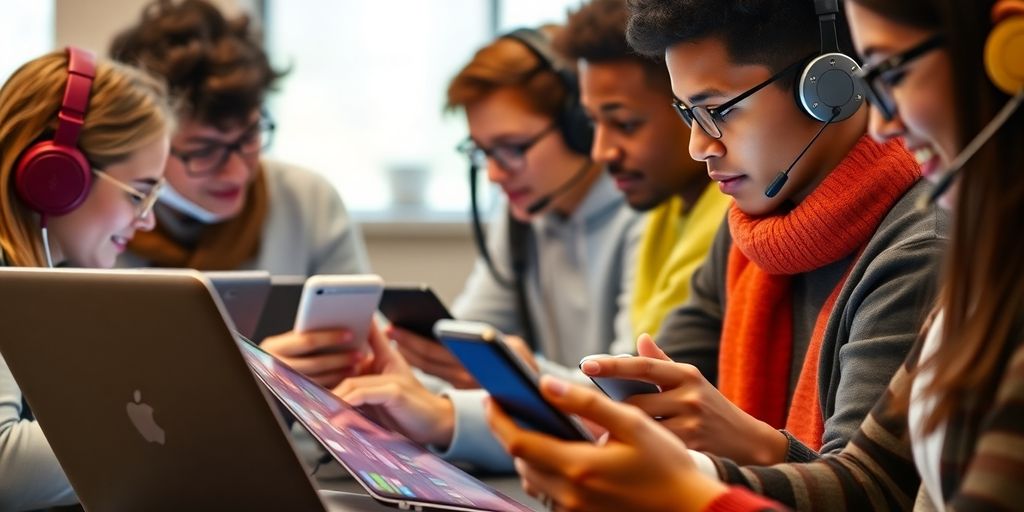
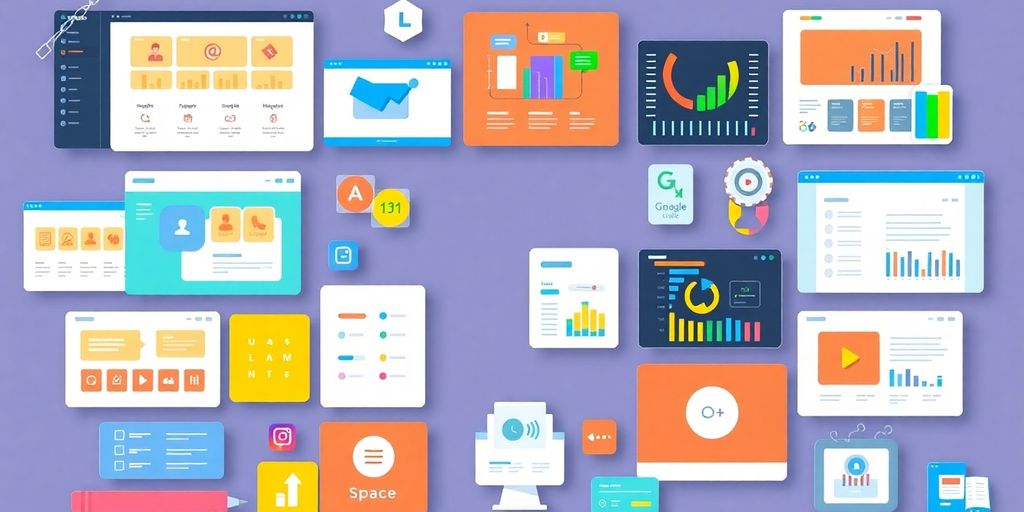


Responses