Adobe Premiere Pro Alternatives: Video Editing for Professionals
Adobe Premiere Pro has been a staple in the world of video editing for years, favored by many professionals for its extensive features and capabilities. But with its high cost and learning curve, many people are on the lookout for alternatives. This article will look at some of the best Adobe Premiere Pro alternatives for video editing, catering to various skill levels and budgets.
Key Takeaways
- DaVinci Resolve offers a powerful free version with professional tools.
- Final Cut Pro is tailored for Mac users and has an easy-to-navigate interface.
- CyberLink PowerDirector is budget-friendly and features a user-friendly design.
- Filmora is great for beginners with its creative templates and affordable plans.
- HitFilm Express combines visual effects with free access and strong community support.
Exploring DaVinci Resolve
DaVinci Resolve is a powerhouse in the video editing world, often mentioned in the same breath as Adobe Premiere Pro. What started as a color grading application has morphed into a full-blown post-production suite. It’s gaining traction in the industry, and for good reason. Let’s take a look at what makes it tick.
Comprehensive Editing Tools
DaVinci Resolve doesn’t skimp on features. It’s got everything you’d expect from a professional-grade editor, and then some. You can do your basic cutting and trimming, of course, but it also handles more complex tasks like multi-cam editing, motion tracking, and advanced titling. It’s designed to keep you from jumping between different programs for different tasks. The interface might seem a bit intimidating at first, but once you get the hang of it, you’ll find it’s incredibly powerful. It’s a great tool for filmmakers and editors who need in-depth post-production capabilities. If you’re looking for video editing software with a robust feature set, this is a great option.
Color Grading Capabilities
This is where DaVinci Resolve really shines. It’s known for its industry-leading color grading tools. It’s the go-to choice for many film and television professionals. The color correction tools are unmatched, making it a preferred choice for filmmakers. You can tweak every aspect of your video’s color, from basic adjustments to complex color grading workflows. If color is important to you, Resolve is hard to beat.
Free Version Availability
One of the best things about DaVinci Resolve is that the standard version is completely free. Yes, you read that right. It includes most of the main features, which is pretty amazing. There’s a premium version called DaVinci Resolve Studio that unlocks even more features, like a neural engine and advanced HDR grading, but the free version is more than enough for many users. It’s a great way to get started with professional-level video editing without spending a dime. It’s an attractive option for those looking for a great tool without the cost.
DaVinci Resolve is a serious piece of software. It might take some time to learn, but the payoff is worth it. It’s a complete post-production solution that can handle just about anything you throw at it. If you’re serious about video editing, it’s definitely worth checking out.
Understanding Final Cut Pro
Final Cut Pro is Apple’s video editing software, designed for Mac users who need a professional-grade editing platform. It’s known for its performance and intuitive design, making it a strong contender in the video editing world. Let’s explore what makes Final Cut Pro a popular choice.
Optimized for Mac Users
Final Cut Pro is built to work seamlessly within the Apple ecosystem. This means it takes full advantage of macOS features and hardware, resulting in optimized performance. If you’re a Mac user, you’ll appreciate how smoothly it runs, especially when working with large video files. It runs natively whether your computer is powered by Intel or Apple silicon. This optimization translates to faster rendering times and a more responsive editing experience. The integration with other Apple products and services is also a plus.
User-Friendly Interface
One of Final Cut Pro’s strengths is its magnetic timeline. This feature simplifies the editing process by automatically snapping clips together, preventing gaps and overlaps. The interface is clean and well-organized, making it easier for new users to learn the ropes. While it has a lot of power under the hood, the interface doesn’t feel overwhelming. It strikes a good balance between functionality and ease of use. For beginners, the user-friendly interface can be a great starting point.
Advanced Features for Professionals
Final Cut Pro isn’t just for beginners; it also packs a punch when it comes to advanced features. It includes tools for color grading, motion graphics, and audio editing. The software supports 360° video and HDR, allowing you to work with the latest video formats. Plus, it receives regular updates with new features and improvements. It’s a robust tool that can handle complex projects. It also has an AI that allows you to apply an effect onto a specific part of an image.
Final Cut Pro is a solid choice for video editors who want a powerful and intuitive tool that’s optimized for macOS. It offers a range of features that cater to both beginners and professionals, making it a versatile option for various video editing needs. The one-time purchase model is also attractive for those who prefer to avoid subscription fees.
Evaluating CyberLink PowerDirector
CyberLink PowerDirector is a solid option for those who need video editing capabilities but aren’t quite ready for the complexity (or price) of Adobe Premiere Pro. It’s aimed at the prosumer market, sitting comfortably between beginner-friendly software and professional-grade tools. It offers a good balance of features and usability.
Intuitive User Experience
PowerDirector boasts an attractive and efficient interface. Once you get past the initial learning curve, you’ll find a wide array of features at your fingertips. The layout is designed to be relatively straightforward, making it easier to find and use the various tools. Recent updates have brought improvements like custom masking and precise keyframing, enhancing the user experience even further.
Affordable Pricing Options
One of the biggest draws of PowerDirector is its pricing structure. Unlike some of its competitors, which can be quite expensive, PowerDirector offers several versions to suit different budgets and needs. You can choose from a one-time purchase of PowerDirector Ultra or Ultimate, or opt for a subscription to Cyberlink PowerDirector 365 for a monthly or annual fee. There’s even a free version, PowerDirector Essentials, though it’s quite basic.
PowerDirector’s pricing makes it an accessible option for many users. The subscription model is especially appealing, as it ensures you always have the latest features and updates without a large upfront investment.
Rich Library of Effects
PowerDirector comes packed with a rich library of effects, transitions, and templates. These can be easily added to your videos to give them a professional look and feel. Recent updates have even included customizable animated sketches, which are a fun and easy way to add color and energy to your projects. The software also gets regular updates, so you can expect new effects and features to be added over time.
Here’s a quick look at the available versions:
- PowerDirector Essentials: Free, basic features
- PowerDirector Ultra: Most features included
- PowerDirector Ultimate: Adds a few advanced tools
- PowerDirector 365: Subscription version with all features and updates
Discovering Filmora
Filmora is often seen as a solid choice for those who want something easier to use than Premiere Pro. It’s designed to be approachable, especially for people just starting out with video editing. Let’s take a closer look at what Filmora brings to the table.
Beginner-Friendly Features
Filmora really shines when it comes to being easy to pick up. The interface is clean and straightforward, which means you don’t have to spend hours figuring out where everything is. It’s got drag-and-drop functionality, so adding clips, transitions, and effects is pretty simple. For anyone who’s felt overwhelmed by more complex software, Filmora can be a breath of fresh air. It’s especially good for social media marketers who want to create pro-looking videos without the complexity of some software. If you are looking for a simple-to-use solution, Filmora is a good choice.
Creative Templates
One of Filmora’s big selling points is its library of templates. These are pre-designed elements that you can drop into your videos to add intros, outros, titles, and more. It can save you a ton of time and effort, especially if you’re not a graphic design whiz. The templates are varied, covering different styles and themes, so you can usually find something that fits your project.
- Titles
- Intros
- Lower Thirds
Filmora also gives you access to royalty-free stock photos and videos right from the interface. This is super handy if you need extra footage or images to complete your project. It means you don’t have to go hunting around on different websites to find what you need.
Affordable Subscription Plans
Filmora offers a few different pricing options, including annual and perpetual licenses. The annual plan is usually around $50, while the perpetual license is a one-time purchase of about $80. This makes it a pretty budget-friendly option compared to some of the other professional video editing software out there. Here’s a quick look at the pricing:
| License Type | Price |
|---|---|
| Annual Plan | $49.99 |
| Perpetual License | $79.99 |
While Filmora is great for beginners, it’s worth noting that it might not have all the advanced features that professional editors need. Things like in-depth color grading and advanced motion tracking are a bit more limited compared to something like DaVinci Resolve. But for quick edits and creative projects, Filmora is a solid choice.
Analyzing HitFilm Express
HitFilm Express is often mentioned as a solid alternative to more expensive video editing software, especially for those just starting out or working on smaller projects. It’s got a reputation for being an all-in-one solution, even throwing in some basic VFX capabilities. However, it’s worth taking a closer look to see if it really holds up.
Visual Effects Integration
One of the standout features of HitFilm Express is its integration of visual effects. It’s not just a video editor; it also packs some VFX tools. Now, if you’re a seasoned pro used to something like Adobe After Effects, you might find the free version a bit limiting. But for beginners or those who need to add some simple effects, it’s a great starting point. It’s a nice way to dip your toes into the world of VFX without needing separate, costly software. This makes HitFilm a good choice for those looking to experiment with more than just basic video editing.
Free to Use
The biggest draw of HitFilm Express is that it’s free. Of course, there’s a catch. Some of the more advanced features are locked behind a paywall, pushing you towards their HitFilm Pro or Creator subscription packages. It’s a pretty common model – give away a basic version to entice users to upgrade. But even with the limitations, the free version offers a surprising amount of functionality. You can get a lot done without spending a dime, which is a huge plus for hobbyists or those on a tight budget.
Community Support and Resources
HitFilm has a pretty active community, and they offer a bunch of tutorial videos. This is super helpful, especially if you’re new to video editing. The tutorials can guide you through the basics and even some more advanced techniques. Plus, having a community means you can find help and support when you run into problems. It’s always good to know you’re not alone when you’re wrestling with a tricky editing issue.
One thing to keep in mind is that HitFilm can be a bit demanding on your system. Make sure your computer meets the minimum requirements, or you might experience some lag or performance issues. It’s a powerful piece of software, so it needs a decent machine to run smoothly.
Comparing Lightworks
Lightworks has a long history in the film industry, with many professional films edited using it. Let’s see how it stacks up as a Premiere Pro alternative.
Professional Editing Features
Lightworks offers a robust set of tools for video editing. The free version provides a similar interface to the pro version, making it a great way to learn the ropes. However, some advanced features are locked behind a paywall. It’s worth noting that Lightworks has basic visual effects built-in, which is a nice addition. For more advanced VFX, you might still need dedicated software.
Multi-Platform Support
One of Lightworks’ strengths is its availability on multiple platforms. This is a big plus for editors who switch between operating systems or collaborate with others using different systems. This multi-platform capability ensures a consistent editing experience regardless of the OS.
Collaboration Tools
Lightworks offers tools designed to facilitate team-based projects. These features can streamline workflows and improve communication among editors. However, the extent of these tools may vary between the free and paid versions.
Lightworks is a solid option, especially if you’re looking for a free editor with a professional feel. The limitations on export resolution in the free version are a drawback, but the feature set is still impressive for a no-cost tool. It’s a good choice for those who want to learn professional editing techniques without a hefty price tag.
Reviewing Corel VideoStudio
Corel VideoStudio is often seen as a more accessible alternative to programs like Adobe Premiere Pro. It’s designed to be easier to pick up, making it a solid choice for those who are newer to video editing or who don’t need all the bells and whistles of more advanced software. It comes in two versions: VideoStudio Pro and VideoStudio Ultimate. The Ultimate version includes more premium effects.
Easy Learning Curve
Corel VideoStudio stands out because it’s relatively easy to learn. The interface is designed to be straightforward, which helps new users get comfortable quickly. While it might not have the depth of options found in Premiere Pro, the basic tools are easy to find and use. This makes it a good option if you want to start editing videos without a steep learning curve. However, some users find the layout a bit clunky and dated, and the way layers work can be confusing if you’re used to other video editing software.
Versatile Editing Options
Even though it’s simpler than some of the high-end options, Corel VideoStudio still offers a good range of editing tools. You can do things like 360° and multicam editing, and the color tools have been improved in recent updates. It might not have all the fine-tuning options of Hollywood editors, but it provides enough features for many common editing tasks. Pinnacle Studio, also from Corel, builds on the simplified features of VideoStudio.
Budget-Friendly Solution
One of the biggest advantages of Corel VideoStudio is its price. Both the Pro and Ultimate versions are available for a one-time purchase, making them significantly cheaper than subscription-based software like Premiere Pro. If you’re looking for a video editor that won’t break the bank and doesn’t require ongoing payments, Corel VideoStudio is worth considering. It’s a good value for the features you get, especially if you don’t need the advanced capabilities of more expensive programs.
Corel VideoStudio is a solid choice for beginners and those who want a budget-friendly video editing solution. It’s easy to learn and offers a good range of features for common editing tasks. While it might not have the depth of options found in more advanced software, it’s a great option for users who want to get started with video editing without a steep learning curve or a hefty price tag.
Final Thoughts on Adobe Premiere Pro Alternatives
In the end, there are plenty of solid options out there if you’re looking to step away from Adobe Premiere Pro. Each alternative has its own strengths, whether it’s user-friendliness, cost, or specific features that cater to different editing needs. DaVinci Resolve stands out for its free version packed with professional tools, while others like CyberLink PowerDirector offer a more approachable interface for those just starting out. It all boils down to what you need for your projects and how much you’re willing to spend. So, take your time, explore these alternatives, and find the one that fits your style best. Happy editing!
Frequently Asked Questions
What are some good alternatives to Adobe Premiere Pro?
There are several great options like DaVinci Resolve, Final Cut Pro, and Filmora. Each has unique features that may suit different needs.
Is DaVinci Resolve really free?
Yes, DaVinci Resolve offers a free version that includes many powerful tools for video editing and color grading.
Can I use Final Cut Pro on Windows?
No, Final Cut Pro is only available for Mac users. If you’re on Windows, consider alternatives like DaVinci Resolve or CyberLink PowerDirector.
Is Filmora easy to learn for beginners?
Yes, Filmora is designed with beginners in mind. It has simple tools and creative templates to help you get started quickly.
What makes HitFilm Express a good choice?
HitFilm Express is free and includes visual effects tools, making it a great option for those wanting to create videos with special effects.
How does Lightworks support teamwork?
Lightworks has collaboration tools that allow multiple users to work on a project together, making it ideal for teams.
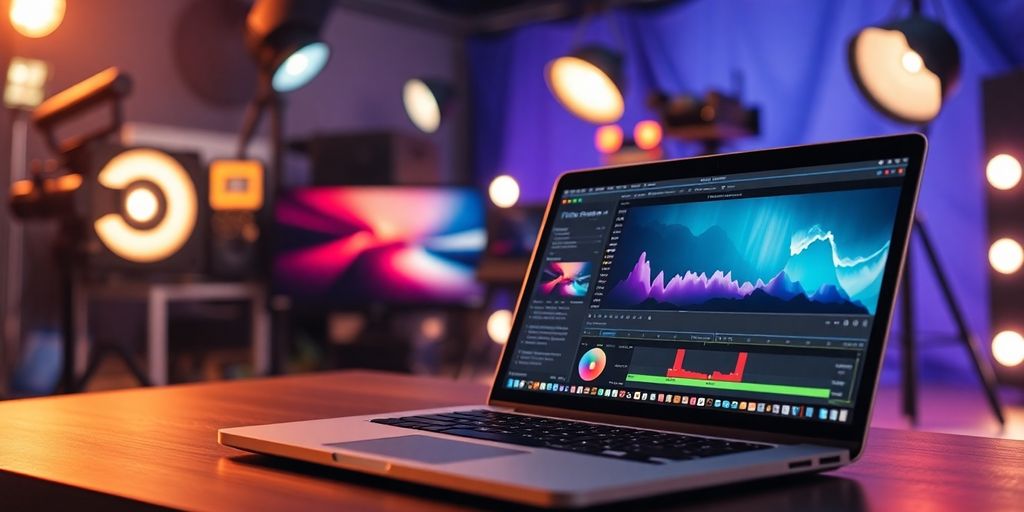




Responses